PHPFUSION
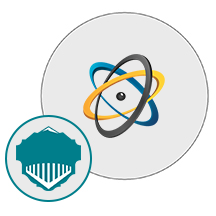
- Apache
- PHP
- MySQL
- PHP-Fusion
About

PHP-Fusion is a lightweight open source content management system (CMS) written in PHP. PHP-Fusion utilizes a MySQL database to store your site content and includes a simple, yet comprehensive and complete administration system to manage your sites.
We are launching a product which will configure and publish PHP-Fusion, an open source content management system which is embedded pre-configured tool with LAMP and ready-to-launch VM on Azure that contains PHP-Fusion, Apache, MySQL, Linux, PHP (LAMP).
PHP-Fusion is an all in one integrated and scalable platform that will fit any purpose when it comes to website productions, whether you are creating community portals, blogs or just personal sites.
User interaction features include:
- Responsiveness
- Multilingual Capabilities
- SEO – Search Engine Optimization
- SEF – Search Engine Friendly URLs
- Theming – Front and Back-End
- PHP-Fusion Defender
- PHP-Fusion Dynamics
- Model > View Templating
- Notification email templating
- User Preferences
- Multi Site
- GeoMap
- Blogs
- Forums
- Web Links
- News System
- Photo Gallery
- Articles System
- FaQ System
- Contact Form
- Multilingual API
- Comments API
- Ratings API
- Search API
- SEO API
- Shoutbox
- Site Polls
- Forum Polls
- Messaging
Other Features:
General:
License : AGPL, Programming Language : PHP 5, Data Management : MySQL, MySQL Database layer, IPv6 Support, XHTML 1.0 Valid
Basic Features:
Theming, User Preferences, Multi Site, Forums, Web Links, News System, Photo Gallery, Articles System, FaQ System, Contact Form, Comments API, Ratings API, Search API, Shoutbox, Site Polls, Forum Polls, Messaging.
Output Handling:
Custom head tags for all scripts, Custom Output Handlers, Output Manipulation, Dynamic Page Titles
Themes:
Front-end Theming, Table based Themes, Div based Themes, Customization Options, Custom Search Modules, Custom User Fields, Custom Infusions, Custom BBCodes, Custom Themes, Custom Smileys, Custom Panels, Custom Pages
Security:
Members Management (Suspensions, Bans, Security Bans, Anonymize, Deactivate), Users can log in on different devices simultaneously setting, Maintenance mode can be activated, MIME file checker, Bad words list, Email Bans, Password Hashing, Admin Rights, CAPTCHA, Securimage, Securimage 2, reCAPTCHA, Panel Disabling, Admin Password, User Admin Separated by Rights, Flood Control, Bad Words Filter, Flood Auto Ban Option, SHA256 password hashing, Individual salt for all users, Errors only visible for Administrators
Site settings:
Site Protocol, Site Host, Site Path, Site Port, Site Keywords, Site Description, Site Locale, Enabled Languages, SMTP Host, SMTP Port, SMTP Authentication, SMTP Username, SMTP Password, Site Theme, Error Log, User Log, Default search location, Admin Password Reset, Drag and Drop panels, Edit robots.txt, Custom Error Logging, Use TinyMCE HTML editor, Allow Guests to post, Enable comment system, Enable avatar comments, Enable ratings system, Enable visitor counter, Display site render time ( Yes, All, Yes, Only Admins, No ), Enabling / Disabling user Theme Changes, Include or Exclude a panel from certain pages, Choice of Captchas.
Users:
Registrations, User Levels, User Groups, User Fields, User Fields Categories, Public / Private Profiles Option, Super Admin All Access, Submissions ( News, Photos, Articles, Links, Downloads ), Edit / Delete Own Comments, Edit / Delete own Shouts, Admin Options in Profile, User Avatar Auto Resize, Members Management, User Bans, Private Messages, IP Bans, Registration Terms, User Management Admin Settings, Visitor Counter Toggle On / Off, Online Users Panel, User Info Panel, Email activation, Custom required fields, Avatar Resize, News, Drafts, Ratings, Comments, Categories, Submissions, Start and end date, Custom News Images, News Image Link Option, Number of news items displayed Option
Forum:
Forum Privileges, Forum Categories, Moderation Feature, Thread Tracking, Usergroup as Moderator, Forum Polls, Mass Post Delete, Mass Thread Delete, Post Moving / Merging, Seperate Forum Prune, Image Resizing, Forum Ranks, Forum Threads Panels, Flood Control, Print Post, Print Thread, Numbered Posts, Links to Posts, Member IP Visible for Admins, Locale buttons, Edit / Delete own Posts, Locale dependent forum buttons, User Group Forum Ranks, Multiple attachments, Attachment rights, Display default avatar image, Post Edit Reason, Post Auto Merger, Go to Top
Articles:
Drafts, Ratings, Visibility, Comments, Categories, Submissions, FaQ, Categories, Question, Answer, Web Links, Site Name, Description, Site URL, Photo Albums, Watermarks, Move Images, Submissions, Photo Upload, Album ordering, Photo ordering, GD Compression, Photo Mass Uploads, Delete Full Albums, Downloads, Short description, Description, URL or File upload, Calculate file size toggle, Screenshot, Categories, License option, O/S option, Version option, Homepage option, Copyright option, Filesize option, Comments, Ratings, Time and Date Settings, News & Articles date formats, Sub-header date formats, Forum date formats, Default timezones, Short date format, Long date format, Server offset , Guests offset
3rd party components:
TinyMCE, HTTPDownload, PHPMailer, jQuery, jQuery Highlight, Colorbox
Miscellaneous:
Labels for check boxes, Items Per Page Settings (Forums, Articles, Downloads, News, Links, Shouts), Enable disable Comments & Ratings Admin Option, Hidden threads / posts / comments / shouts, PHP Info, CSS Classes, Captcha API, Infusions, Custom Admin Rights
Panels:
User Info panel, Member poll panel, Forum threads panel, CSS Navigation panel, Online users panel, Latest articles panel, Welcome message panel, Latest comments panel, Latest downloads panel, Forum threads list panel
- Type virtual machines in the search.
- Under Services, select Virtual machines.
- In the Virtual machines page, select Add. The Create a virtual machine page opens.
- In the Basics tab, under Project details, make sure the correct subscription is selected and then choose to Create new resource group. Type myResourceGroup for the name.*.
- Under Instance details, type myVM for the Virtual machine name, choose East US for your Region, and choose Ubuntu 18.04 LTS for your Image. Leave the other defaults.
- Under Administrator account, select SSH public key, type your user name, then paste in your public key. Remove any leading or trailing white space in your public key.
- Under Inbound port rules > Public inbound ports, choose Allow selected ports and then select SSH (22) and HTTP (80) from the drop-down.
- Leave the remaining defaults and then select the Review + create button at the bottom of the page.
- On the Create a virtual machine page, you can see the details about the VM you are about to create. When you are ready, select Create.
It will take a few minutes for your VM to be deployed. When the deployment is finished, move on to the next section.
Connect to virtual machine
Create an SSH connection with the VM.
- Select the Connect button on the overview page for your VM.
- In the Connect to virtual machine page, keep the default options to connect by IP address over port 22. In Login using VM local account a connection command is shown. Select the button to copy the command. The following example shows what the SSH connection command looks like:
bashCopy
ssh azureuser@10.111.12.123
- Using the same bash shell you used to create your SSH key pair (you can reopen the Cloud Shell by selecting >_ again or going to https://shell.azure.com/bash), paste the SSH connection command into the shell to create an SSH session.
Usage/Deployment Instructions
Step 1: Access Phpfusion from Azure Marketplace and click ON Get it now button.

Click on continue,
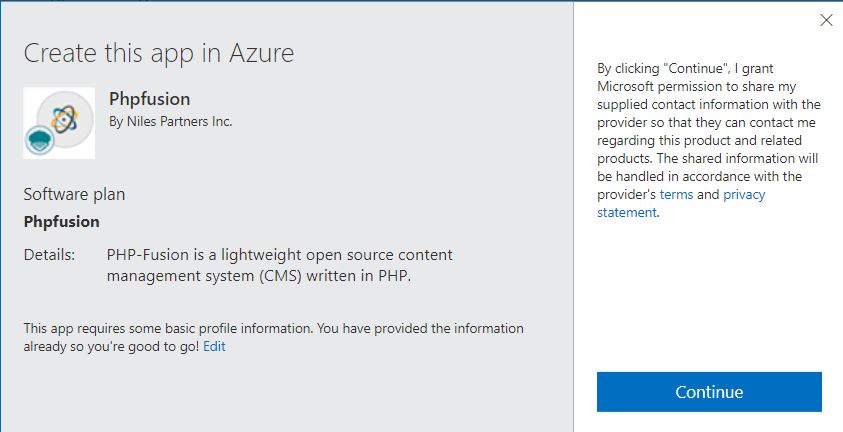
Now click on create
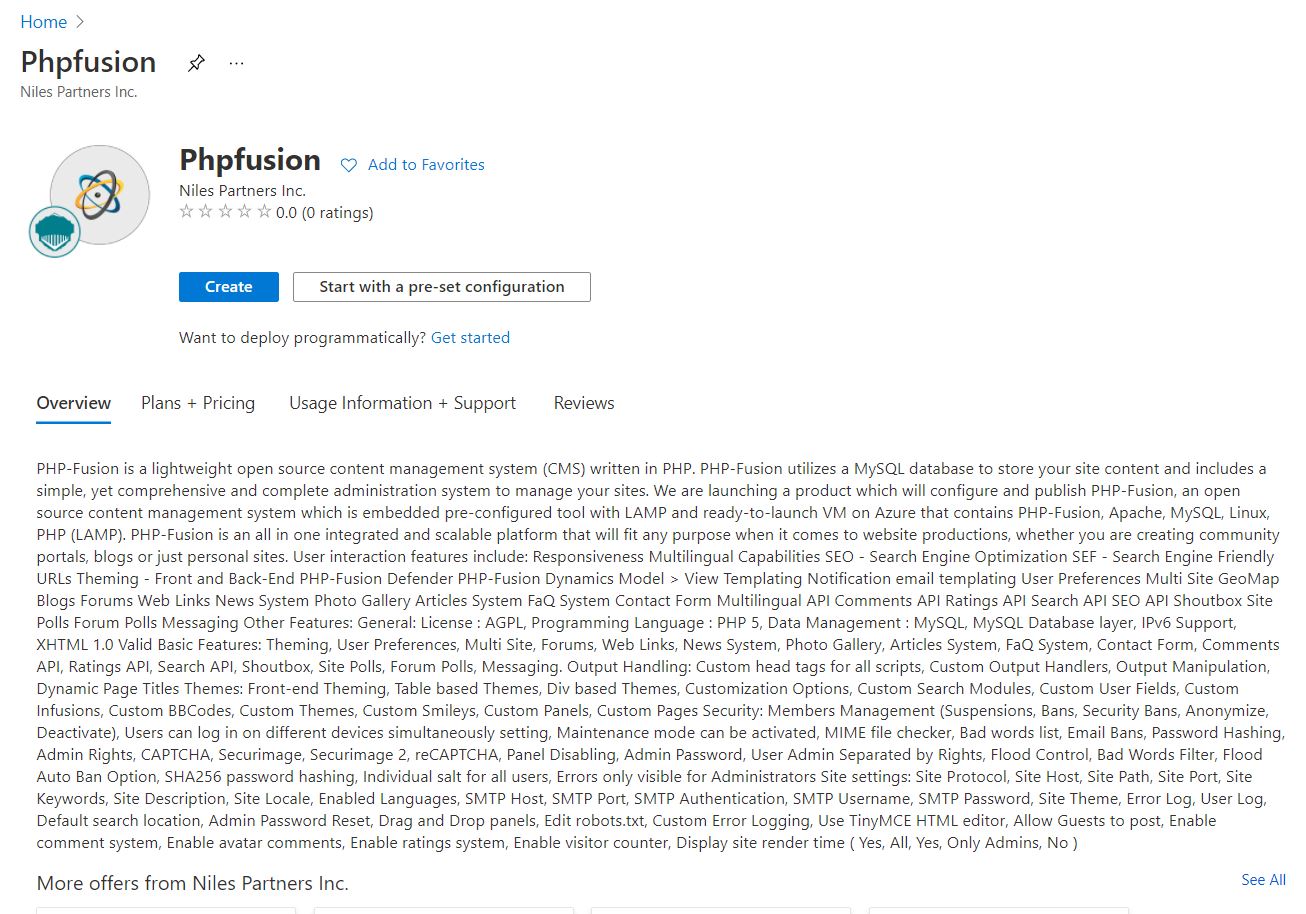
Step 2: Now to create a virtual machine, enter or select appropriate values for zone, machine type, resource group and so on as per your choice.
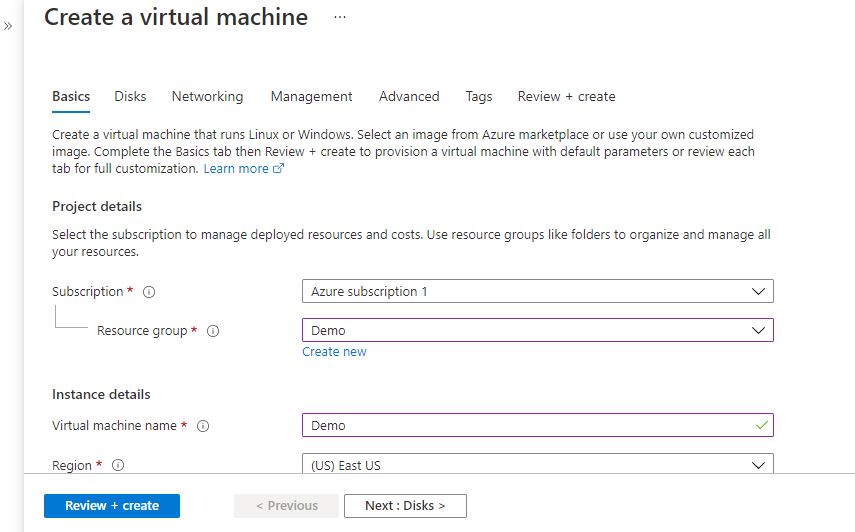
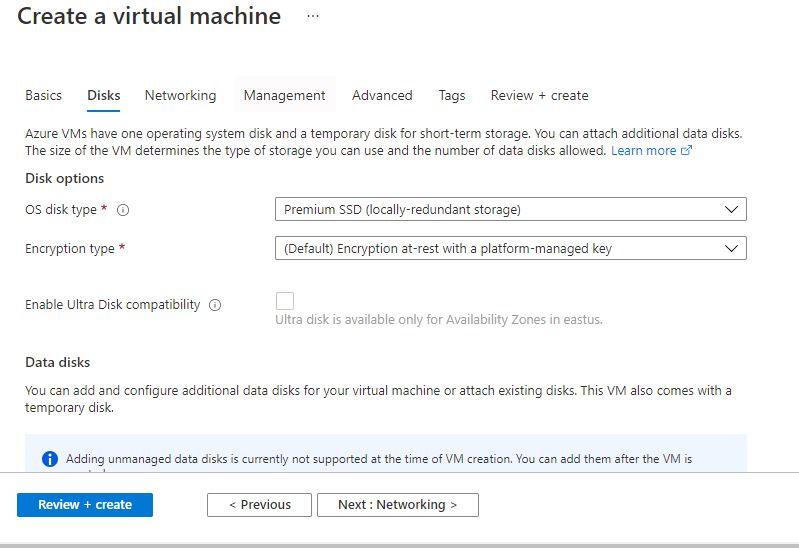
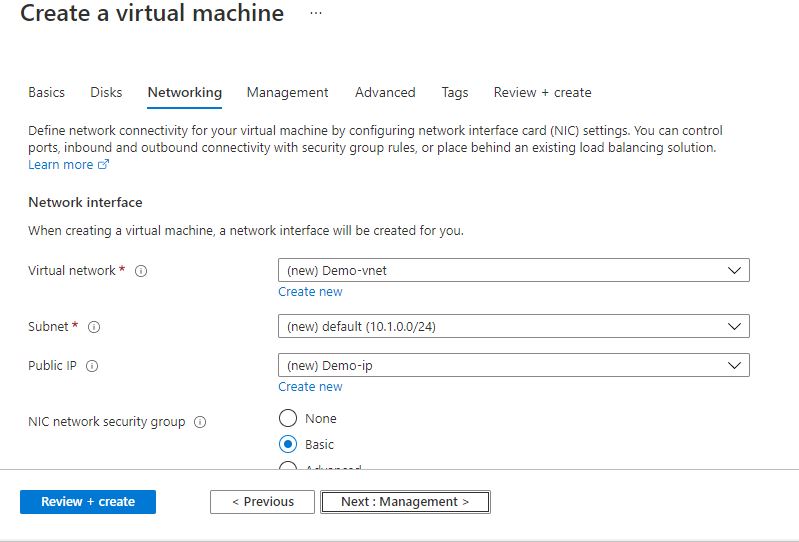
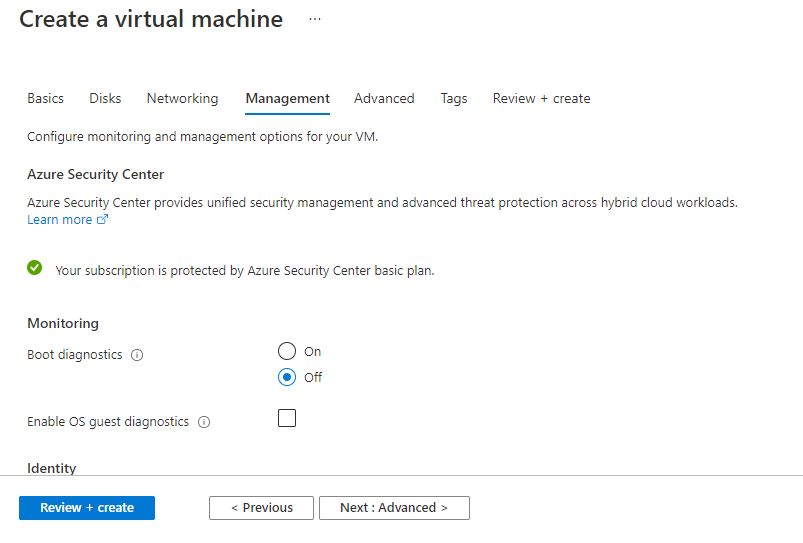
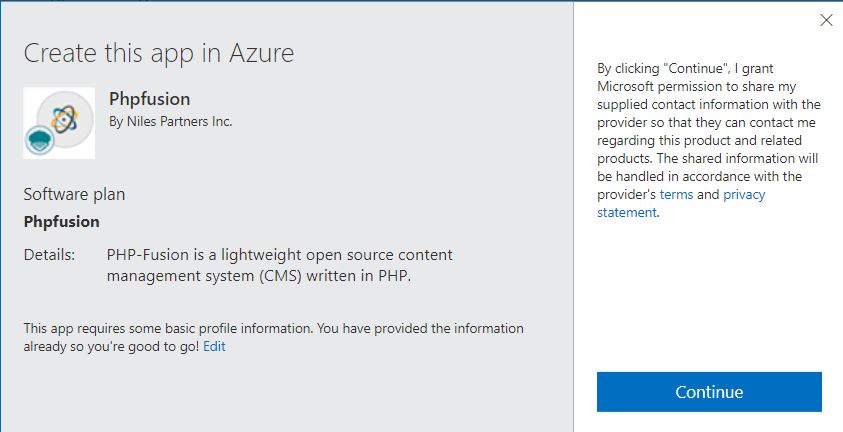
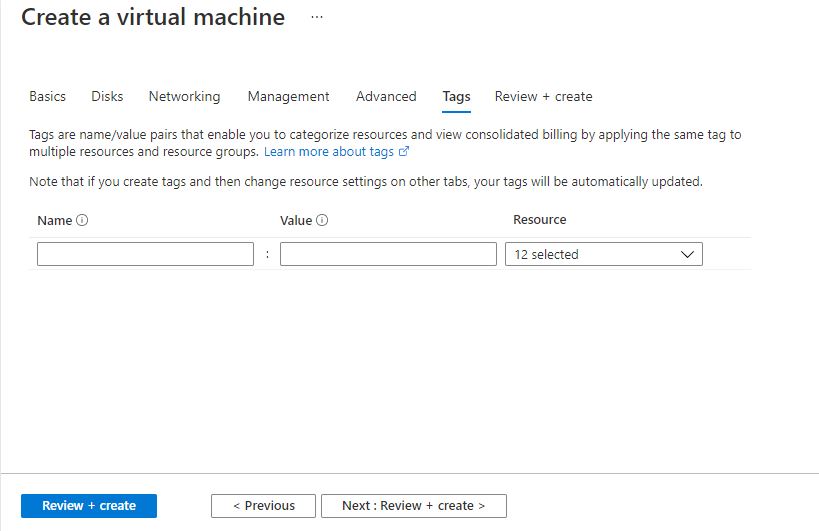
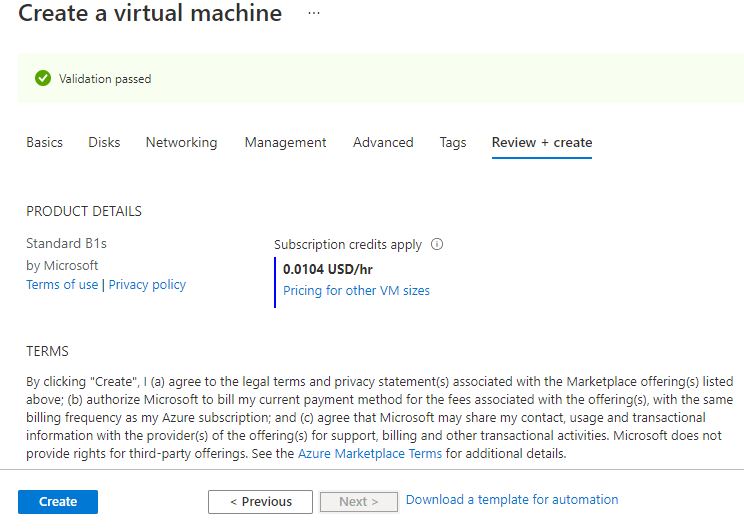
Step 3: Use the browser to access the application at http://<instance ip address> replace <instance ip address> with the actual ip address of the running instance.
Note: You will get the Instance IP Address as shown in the screenshot below:
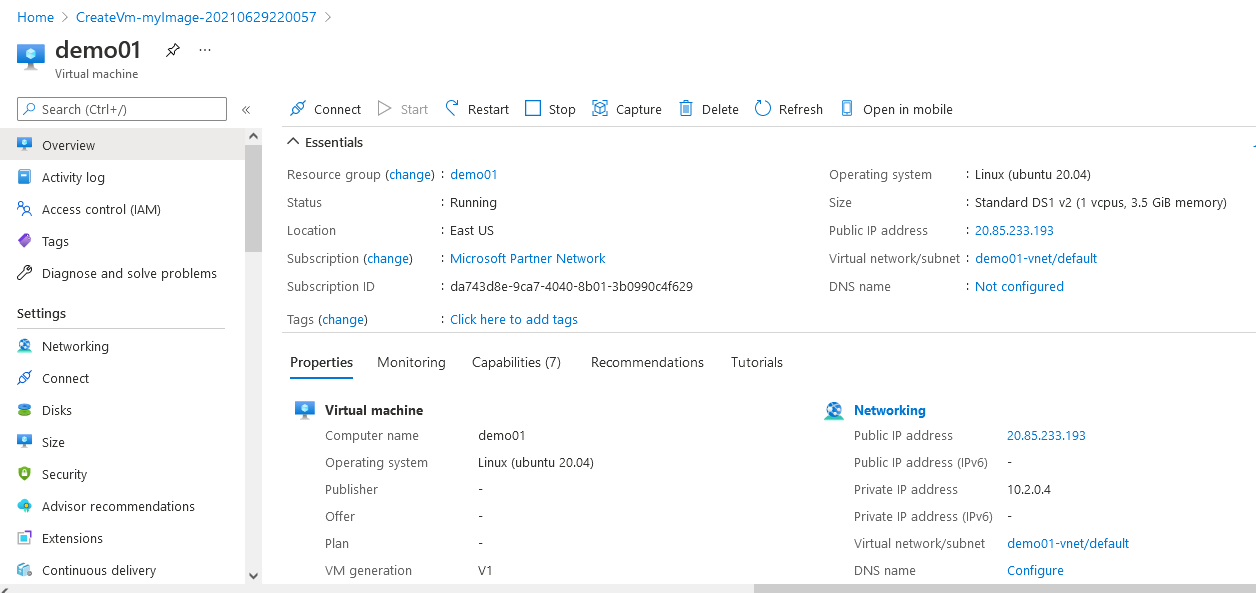
Step 4: Select the language and proceed till database configuration screen.
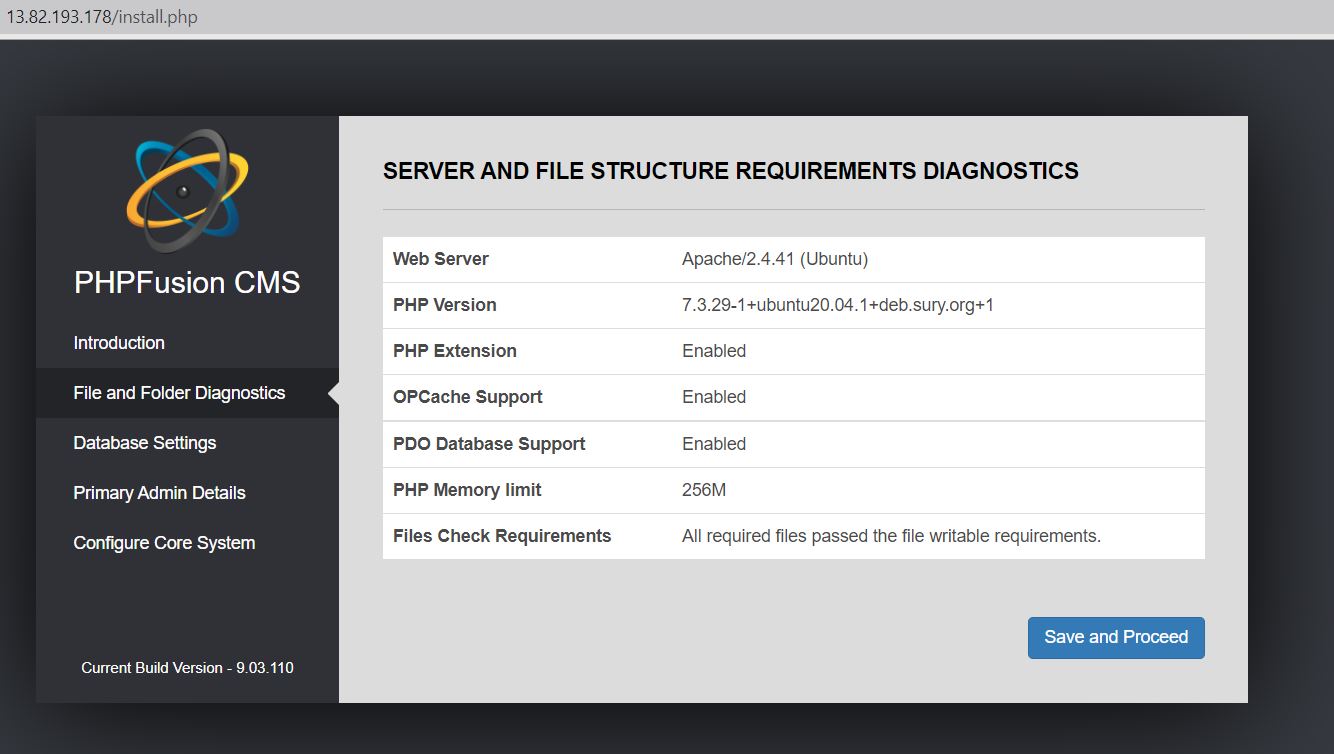
Step 5: For setting up MySQL database user do the following steps:
Do SSH into your instance.
Type the following commands:
Command: sudo su
Command: mysql –u root –p
Type in the password as: Niles@123
Type the following commands to make a new database and user as per your choice:
Command: Create database <database name as you like>;
Command: CREATE USER ‘<username as you like>’@’localhost’ IDENTIFIED BY ‘<password as you like>’;
Command: GRANT ALL ON <database name>.* TO ‘<username>’@’localhost’;
Command: FLUSH PRIVILEGES;
Command: exit;
NOTE: Please don’t forget to set the <database name as you like>, <username as you like> and <password as you like> in the above mentioned commands to run the product smoothly.
Click on “proceed”.
While Installing use the following detail as given below:
Host: localhost
Database Name: phpfusion
Username (for Database): root
Password (For Database): Niles@123
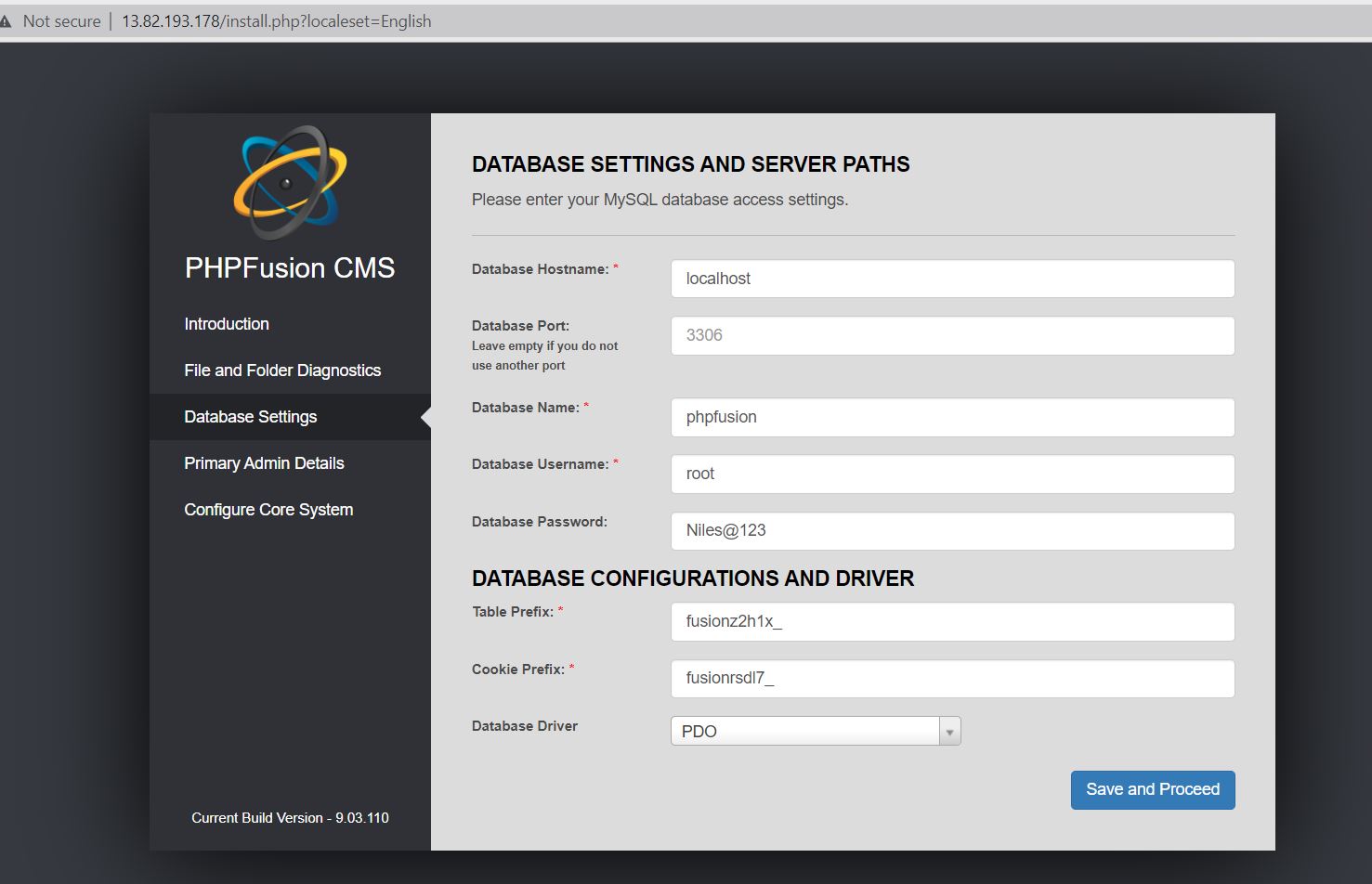
Step 6: Enter the admin details and proceed.
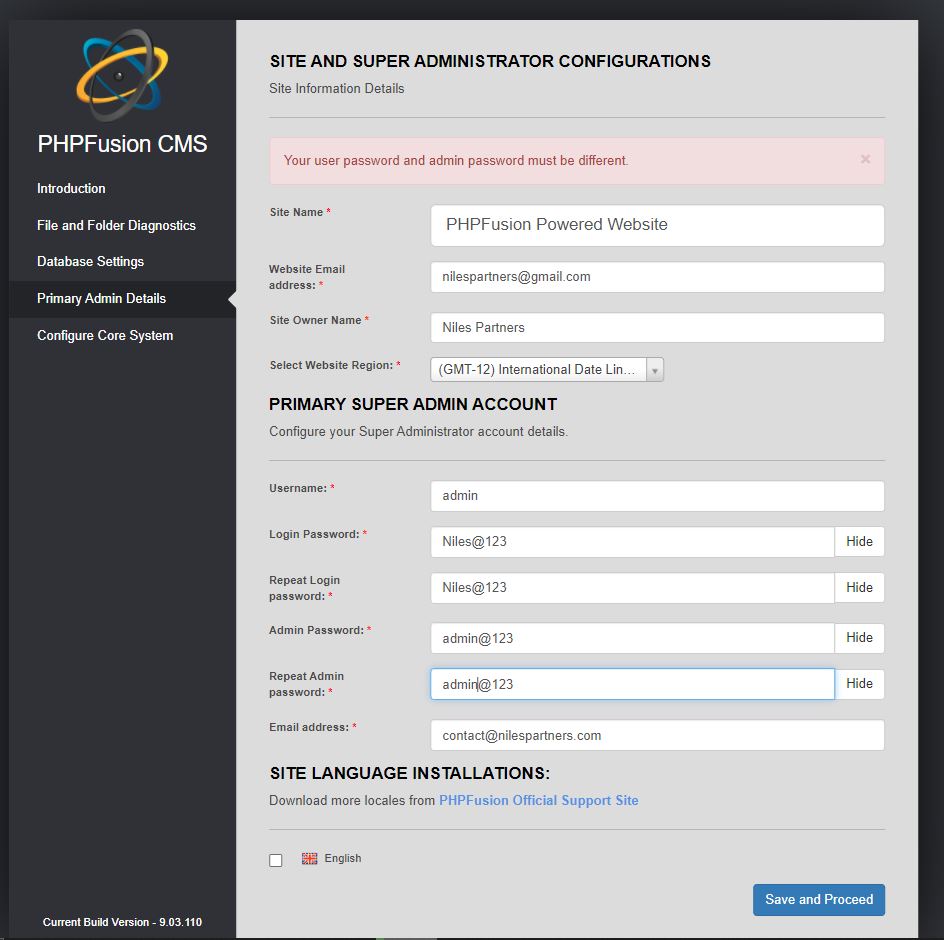
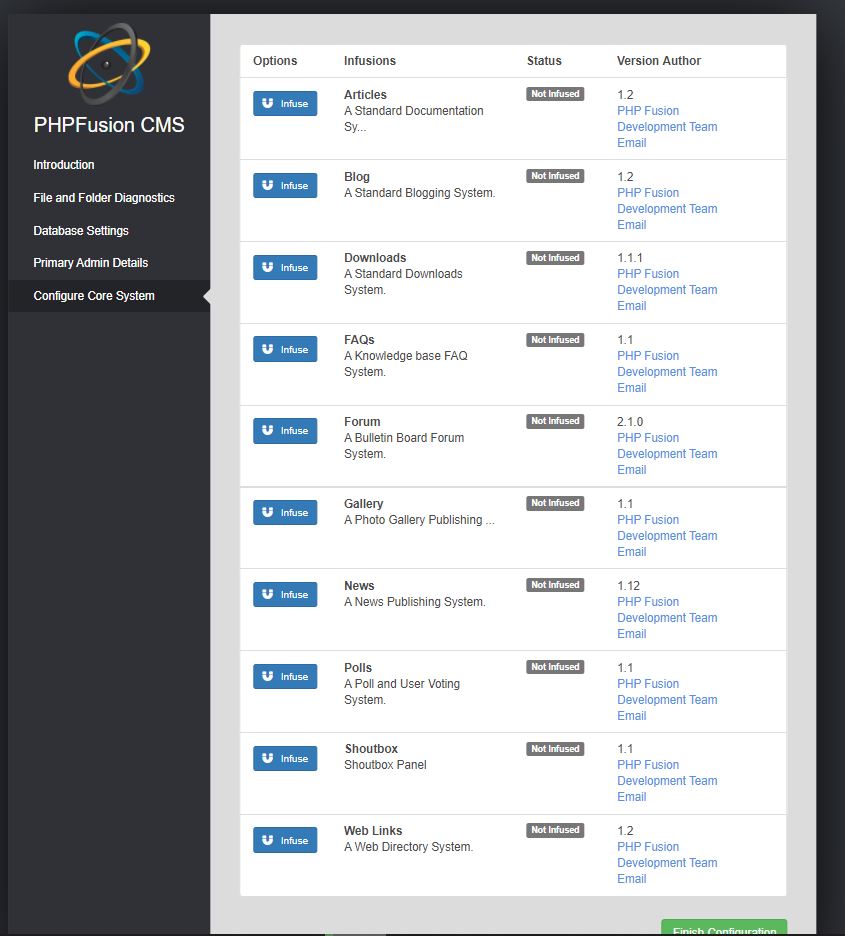
Login and enjoy the application.
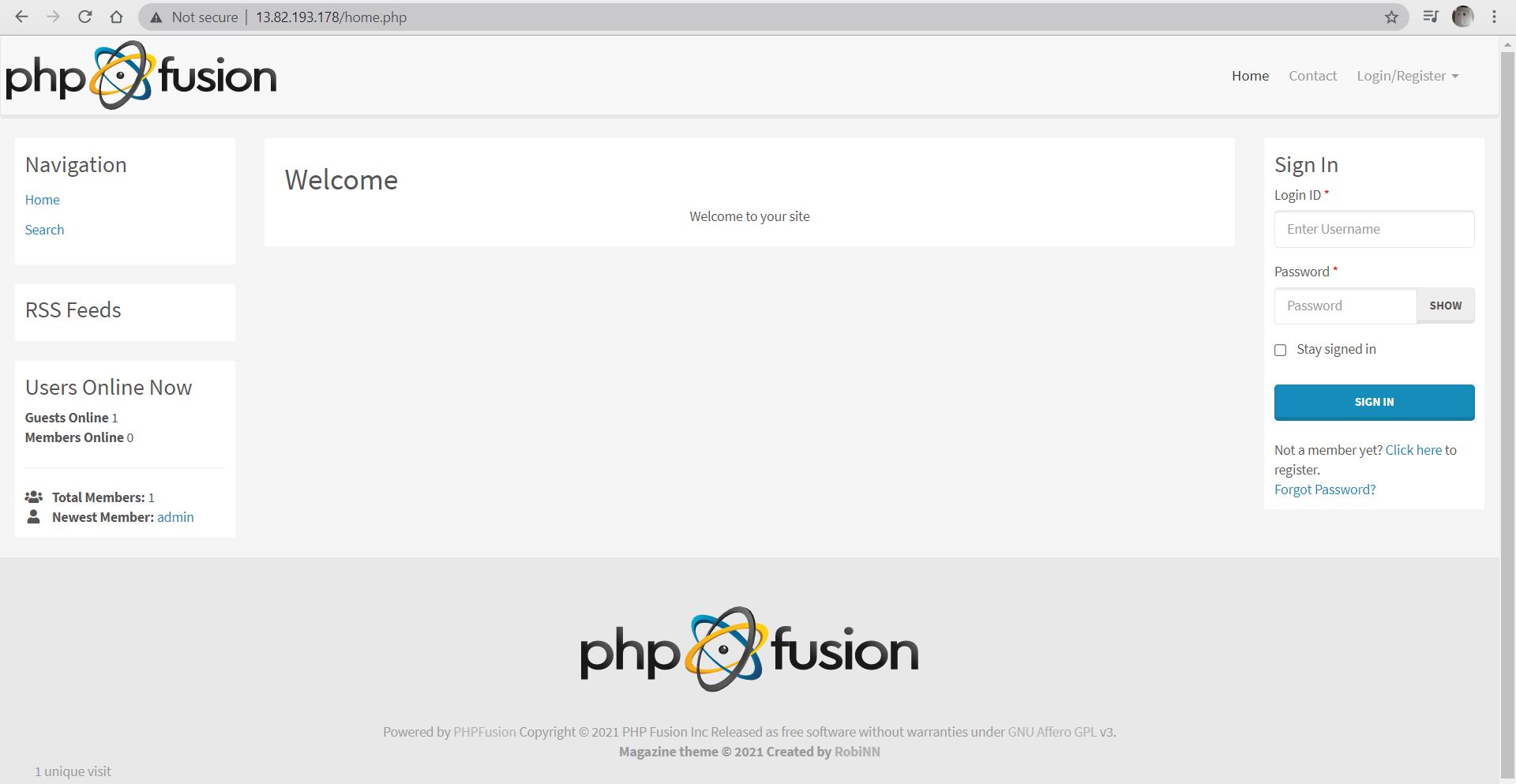
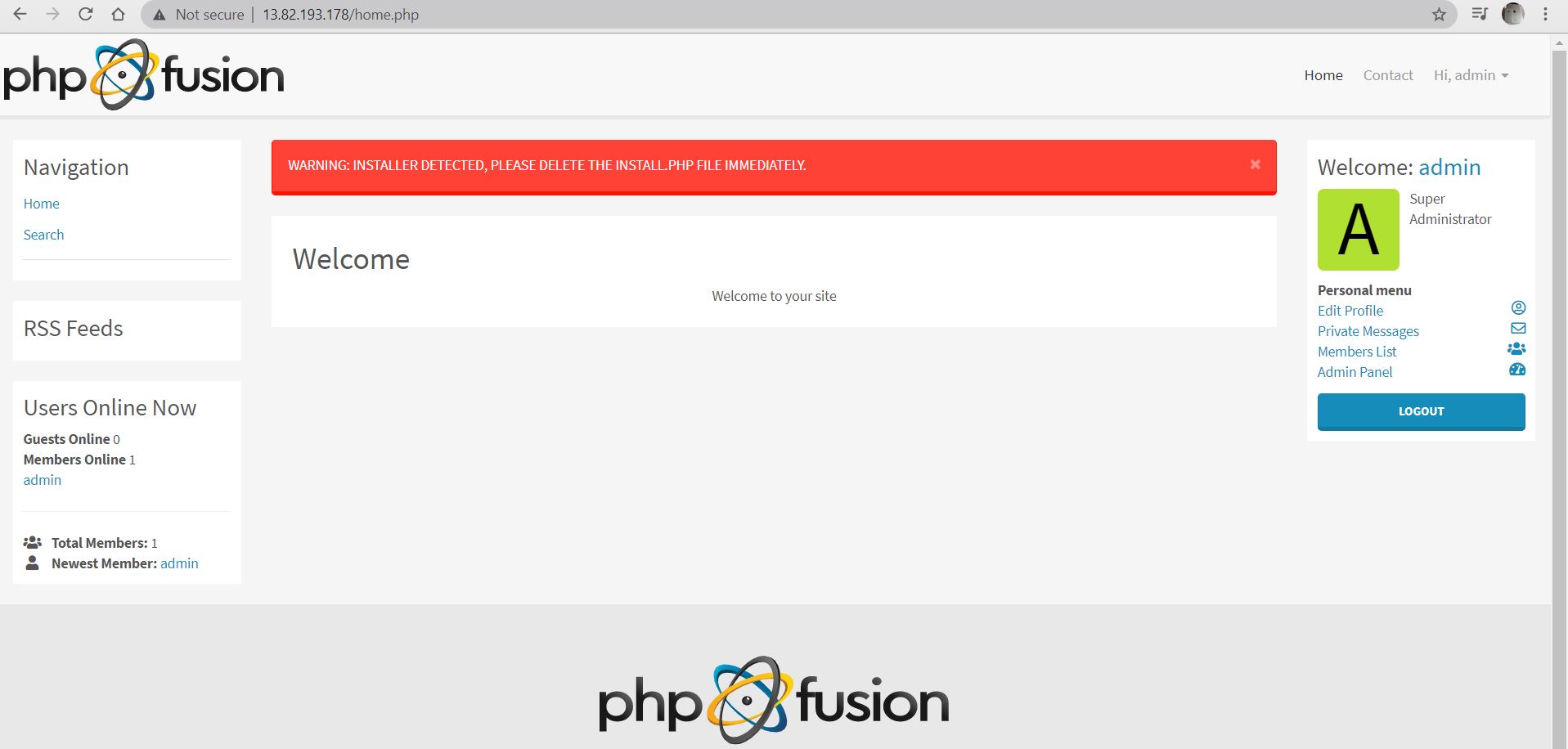
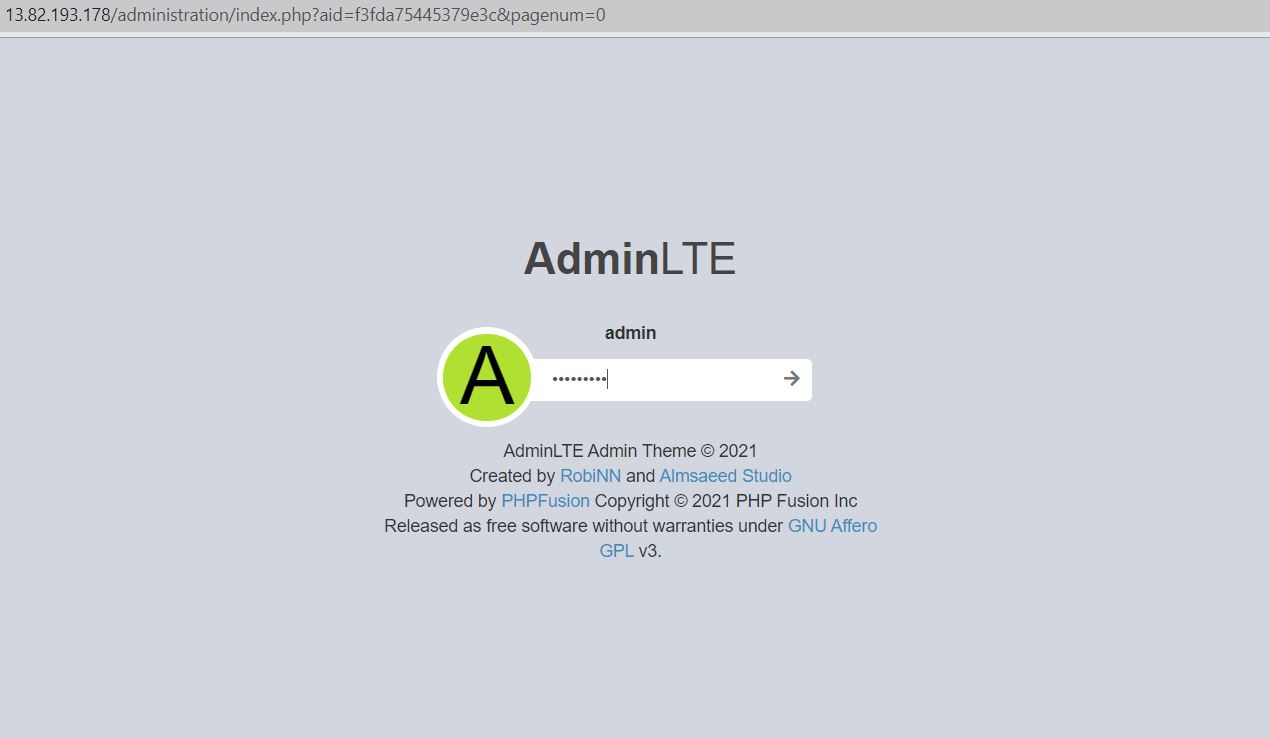
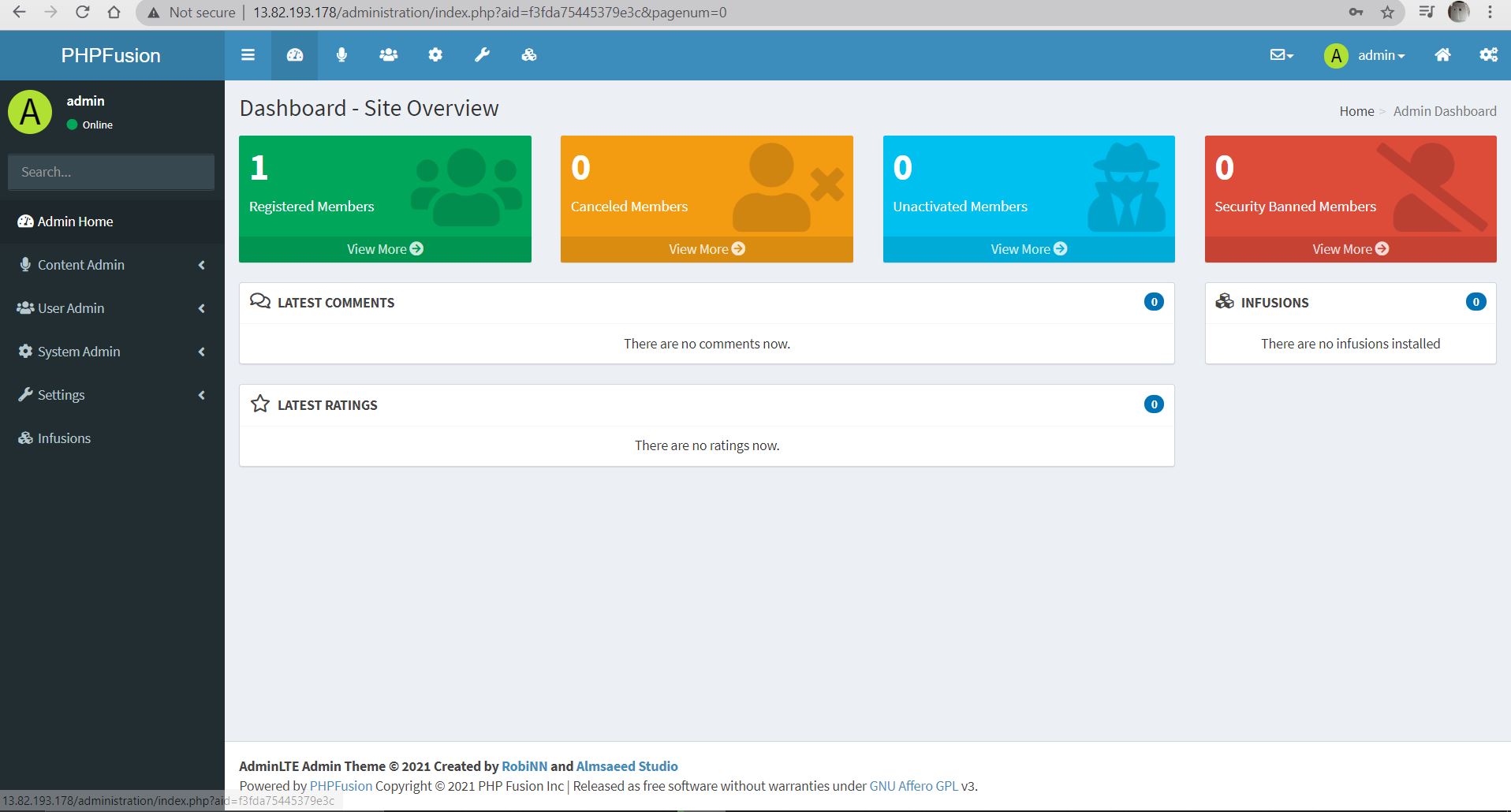
- (510) 298-5936
Submit Your Request
Until now, small developers did not have the capital to acquire massive compute resources and ensure they had the capacity they needed to handle unexpected spikes in load. Amazon EC2 enables any developer to leverage Amazon’s own benefits of massive scale with no up-front investment or performance compromises. Developers are now free to innovate knowing that no matter how successful their businesses become, it will be inexpensive and simple to ensure they have the compute capacity they need to meet their business requirements.
The “Elastic” nature of the service allows developers to instantly scale to meet spikes in traffic or demand. When computing requirements unexpectedly change (up or down), Amazon EC2 can instantly respond, meaning that developers have the ability to control how many resources are in use at any given point in time. In contrast, traditional hosting services generally provide a fixed number of resources for a fixed amount of time, meaning that users have a limited ability to easily respond when their usage is rapidly changing, unpredictable, or is known to experience large peaks at various intervals.
Traditional hosting services generally provide a pre-configured resource for a fixed amount of time and at a predetermined cost. Amazon EC2 differs fundamentally in the flexibility, control and significant cost savings it offers developers, allowing them to treat Amazon EC2 as their own personal data center with the benefit of Amazon.com’s robust infrastructure.
When computing requirements unexpectedly change (up or down), Amazon EC2 can instantly respond, meaning that developers have the ability to control how many resources are in use at any given point in time. In contrast, traditional hosting services generally provide a fixed number of resources for a fixed amount of time, meaning that users have a limited ability to easily respond when their usage is rapidly changing, unpredictable, or is known to experience large peaks at various intervals.
Secondly, many hosting services don’t provide full control over the compute resources being provided. Using Amazon EC2, developers can choose not only to initiate or shut down instances at any time, they can completely customize the configuration of their instances to suit their needs – and change it at any time. Most hosting services cater more towards groups of users with similar system requirements, and so offer limited ability to change these.
Finally, with Amazon EC2 developers enjoy the benefit of paying only for their actual resource consumption – and at very low rates. Most hosting services require users to pay a fixed, up-front fee irrespective of their actual computing power used, and so users risk overbuying resources to compensate for the inability to quickly scale up resources within a short time frame.
No. You do not need an Elastic IP address for all your instances. By default, every instance comes with a private IP address and an internet routable public IP address. The private address is associated exclusively with the instance and is only returned to Amazon EC2 when the instance is stopped or terminated. The public address is associated exclusively with the instance until it is stopped, terminated or replaced with an Elastic IP address. These IP addresses should be adequate for many applications where you do not need a long lived internet routable end point. Compute clusters, web crawling, and backend services are all examples of applications that typically do not require Elastic IP addresses.
You have complete control over the visibility of your systems. The Amazon EC2 security systems allow you to place your running instances into arbitrary groups of your choice. Using the web services interface, you can then specify which groups may communicate with which other groups, and also which IP subnets on the Internet may talk to which groups. This allows you to control access to your instances in our highly dynamic environment. Of course, you should also secure your instance as you would any other server.
Highlights
- Responsive, Multilingual, Theming,Notification email templating
- Used for Multi Site, GeoMap, Blogs, Forums, News, Photo Gallery, FAQ, Contact Form
- Lets you add Comments, Ratings, Search, SEO, Shoutbox, Polls, Messaging