OPENFIRE
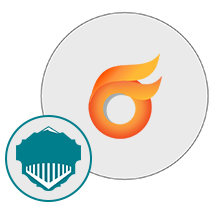
- MySQL
- Linux
About

Openfire is a Real-Time Collaboration (RTC) server that is licensed under the Open Source Apache License. It makes use of the widely adopted open protocol for the purpose of instant messaging. Basically, it is an instant messaging (IM) and group chat server for the Extensible Messaging and Presence Protocol (XMPP).
Features:
- Web-Based Admin control
- SSL/TLS support
- LDAP connectivity
- User Friendly
- Platform Independent
- Store and send offline messages
- Type virtual machines in the search.
- Under Services, select Virtual machines.
- In the Virtual machines page, select Add. The Create a virtual machine page opens.
- In the Basics tab, under Project details, make sure the correct subscription is selected and then choose to Create new resource group. Type myResourceGroup for the name.*.
- Under Instance details, type myVM for the Virtual machine name, choose East US for your Region, and choose Ubuntu 18.04 LTS for your Image. Leave the other defaults.
- Under Administrator account, select SSH public key, type your user name, then paste in your public key. Remove any leading or trailing white space in your public key.
- Under Inbound port rules > Public inbound ports, choose Allow selected ports and then select SSH (22) and HTTP (80) from the drop-down.
- Leave the remaining defaults and then select the Review + create button at the bottom of the page.
- On the Create a virtual machine page, you can see the details about the VM you are about to create. When you are ready, select Create.
It will take a few minutes for your VM to be deployed. When the deployment is finished, move on to the next section.
Connect to virtual machine
Create an SSH connection with the VM.
- Select the Connect button on the overview page for your VM.
- In the Connect to virtual machine page, keep the default options to connect by IP address over port 22. In Login using VM local account a connection command is shown. Select the button to copy the command. The following example shows what the SSH connection command looks like:
bashCopy
ssh azureuser@10.111.12.123
- Using the same bash shell you used to create your SSH key pair (you can reopen the Cloud Shell by selecting >_ again or going to https://shell.azure.com/bash), paste the SSH connection command into the shell to create an SSH session.
Type virtual machines in the search.
- Under Services, select Virtual machines.
- In the Virtual machines page, select Add. The Create a virtual machine page opens.
- In the Basics tab, under Project details, make sure the correct subscription is selected and then choose to Create new resource group. Type myResourceGroup for the name.*.
- Under Instance details, type myVM for the Virtual machine name, choose East US for your Region, and choose Ubuntu 18.04 LTS for your Image. Leave the other defaults.
- Under Administrator account, select SSH public key, type your user name, then paste in your public key. Remove any leading or trailing white space in your public key.
- Under Inbound port rules > Public inbound ports, choose Allow selected ports and then select SSH (22) and HTTP (80) from the drop-down.
- Leave the remaining defaults and then select the Review + create button at the bottom of the page.
- On the Create a virtual machine page, you can see the details about the VM you are about to create. When you are ready, select Create.
It will take a few minutes for your VM to be deployed. When the deployment is finished, move on to the next section.
Connect to virtual machine
Create an SSH connection with the VM.
- Select the Connect button on the overview page for your VM.
- In the Connect to virtual machine page, keep the default options to connect by IP address over port 22. In Login using VM local account a connection command is shown. Select the button to copy the command. The following example shows what the SSH connection command looks like:
bashCopy
ssh azureuser@10.111.12.123
- Using the same bash shell you used to create your SSH key pair (you can reopen the Cloud Shell by selecting >_ again or going to https://shell.azure.com/bash), paste the SSH connection command into the shell to create an SSH session.
Usage/Deployment Instructions
Step 1: Access openfire from Azure Marketplace and click ON Get it now button.

Click on continue

Now click on create,

Step 2: Now to create a virtual machine, enter or select appropriate values for zone, machine type, resource group and so on as per your choice.







To access the application:
Step 3: Use the browser to access the application at http://<instance ip address> replace <instance ip address> with the actual IP address of the running instance.

Step 1: Open putty and connect with your machine
Step 2: Login with user name “”
Step 3: check service status
systemctl status openfire

Step 4:- Open port 9090,9091,5222,7777,3306

Step 5:- Access Openfire Web interface on the Server using the IP address or server hostname and port 9090. On the first prompt choose installation language:

Select your default language then click Continue. On Server setup window, set your domain and click Continue button.

For Database Settings, choose Standard Database Connection.
You can as well use Embedded Database if you don’t want to use MySQL database.

These are the parameters I’ll use:
- Database Driver Presets: MySQL
- JDBC Driver Class: com.mysql.jdbc.Driver
- Database URL :- jdbc:mysql://127.0.0.1:3306/openfire?rewriteBatchedStatements=true&characterEncoding=UTF-8&characterSetResults=UTF-8&serverTimezone=UTC
- Username: root
- Password: Niles@123




Admin Panel…..

Enjoy using Openfire.

- (510) 298-5936
Submit Your Request
Highlights
- It is very easy to set up and administer as well as it offers rock solid security and performance.
- The Openfire Fastpath Plugin adds support for managed queued chat requests.
- It runs on a standard GNU/ Linux server (and even Windows).