CMSIMPLE

- Apache
- PHP
- MySQL
About

CMSimple CMS is a content management system (CMS), which requires no database. All data are stored in 2 files, content.htm (content) and pagedata.php (page-related data). it is written in PHP it runs on Linux/Apache servers, or on Win32 with Apache or IIS. With a single installation of CMSimple you can operate an unlimited number of independent or connected websites in subdirectories.
Niles Partners, one of the leading IT solutions providers is configuring CMSimple a content management system, which is embedded with Ubuntu along with ready-to-launch VM on Azure that contains Apache, Linux, PHP.
CMSimple CMS features
Multi client’s ab
Plugin manager
Maintenance mode with its own template (individually design possible)
Admin Login
Backend template
Fallback template
The extremely simple template system allows you to customize your pages, if you have some basic knowledge in html and CSS. Each single page can have its own individual template. Plugins, extend the functionality of CMSimple, comment plugin allows you to make every single CMSimple page commendable.
Why choose CMSimple?
Installation in 2-characters folders possible
Integrated version controlling for CMSimple and plugins
Restricted access to the configuration possible (2 levels)
Meaningful structure of user files
Versioning content
CMSimple Read Blog package already contain the necessary plugins for managing weblog and is “ready to blog immediately”. The integrated Plugin Manager, manages your plugins easily and conveniently.
CMSimple has no management of user rights, but you can entrust the maintenance of single pages’ external authors, without requiring them to log into the main page.
The company provides secure, up-to-date, and best cloud computing services to a varied client base all across the world. Our network of expert developers has more experience than any other consultants and they’d love to help you. The major benefit of working with Niles Partners is that you will get to work with dedicated, highly qualified, talented, and experienced developers.
- Type virtual machines in the search.
- Under Services, select Virtual machines.
- In the Virtual machines page, select Add. The Create a virtual machine page opens.
- In the Basics tab, under Project details, make sure the correct subscription is selected and then choose to Create new resource group. Type myResourceGroup for the name.*.
- Under Instance details, type myVM for the Virtual machine name, choose East US for your Region, and choose Ubuntu 18.04 LTS for your Image. Leave the other defaults.
- Under Administrator account, select SSH public key, type your user name, then paste in your public key. Remove any leading or trailing white space in your public key.
- Under Inbound port rules > Public inbound ports, choose Allow selected ports and then select SSH (22) and HTTP (80) from the drop-down.
- Leave the remaining defaults and then select the Review + create button at the bottom of the page.
- On the Create a virtual machine page, you can see the details about the VM you are about to create. When you are ready, select Create.
It will take a few minutes for your VM to be deployed. When the deployment is finished, move on to the next section.
Connect to virtual machine
Create an SSH connection with the VM.
- Select the Connect button on the overview page for your VM.
- In the Connect to virtual machine page, keep the default options to connect by IP address over port 22. In Login using VM local account a connection command is shown. Select the button to copy the command. The following example shows what the SSH connection command looks like:
bashCopy
ssh azureuser@10.111.12.123
- Using the same bash shell you used to create your SSH key pair (you can reopen the Cloud Shell by selecting >_ again or going to https://shell.azure.com/bash), paste the SSH connection command into the shell to create an SSH session.
Usage/Deployment Instructions
1: Access CMSimple CMS in Azure Marketplace and click on get it now button.
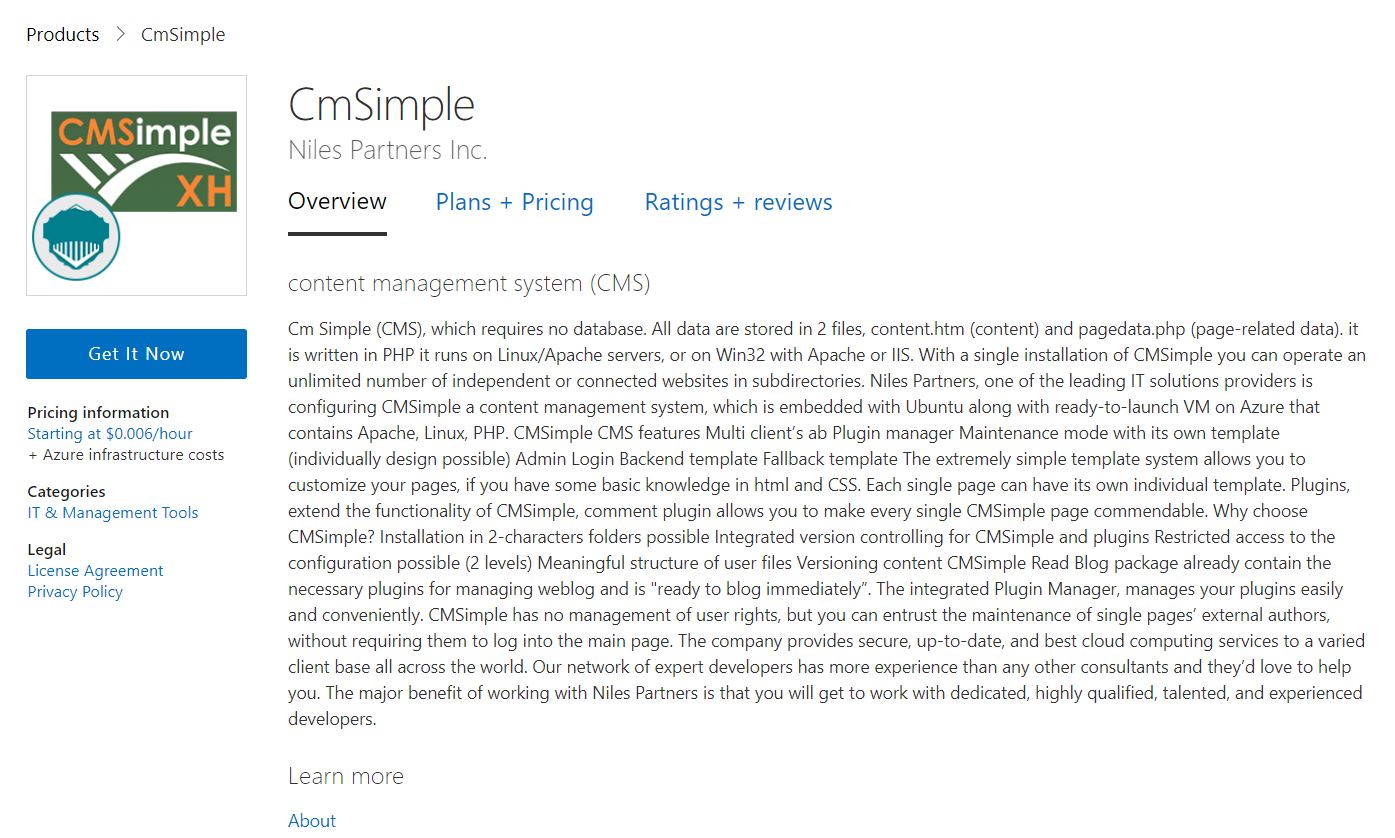
Click on GET IT NOW,
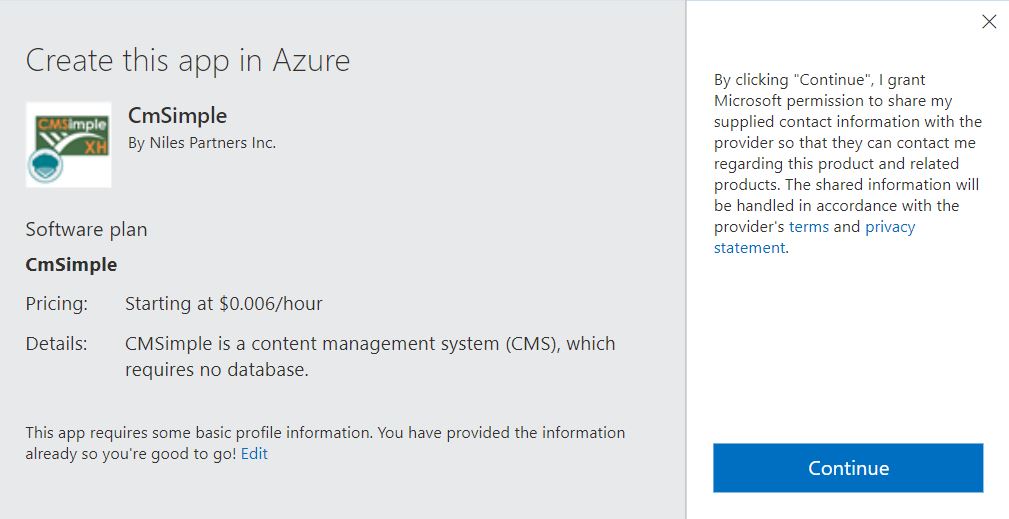
Click on continue and then click on create,
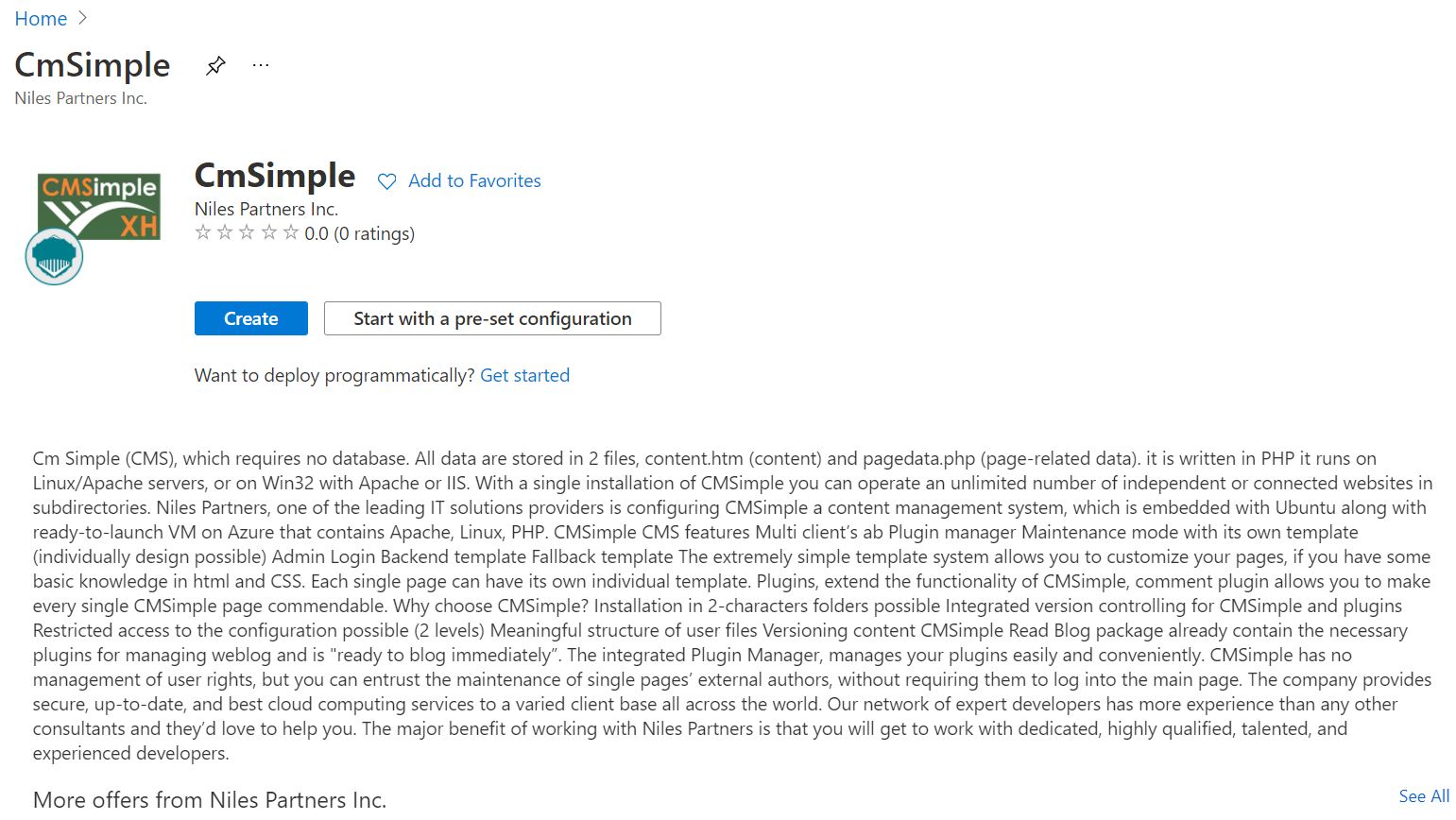
2: Now to create a virtual machine, enter or select appropriate values for zone, machine type, resource group and so on as per your choice.
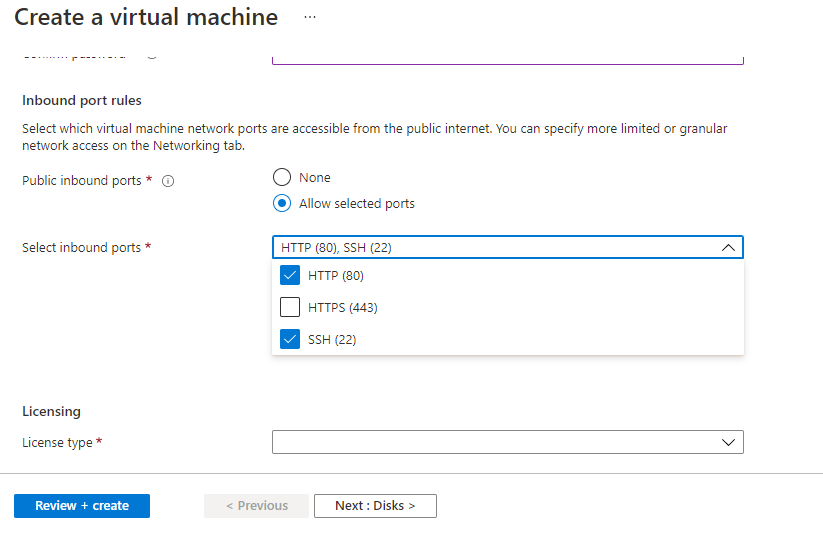

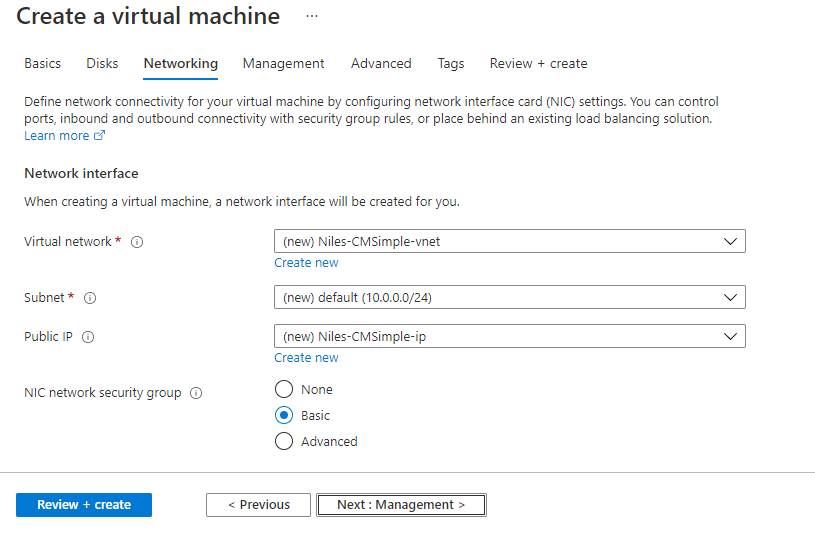
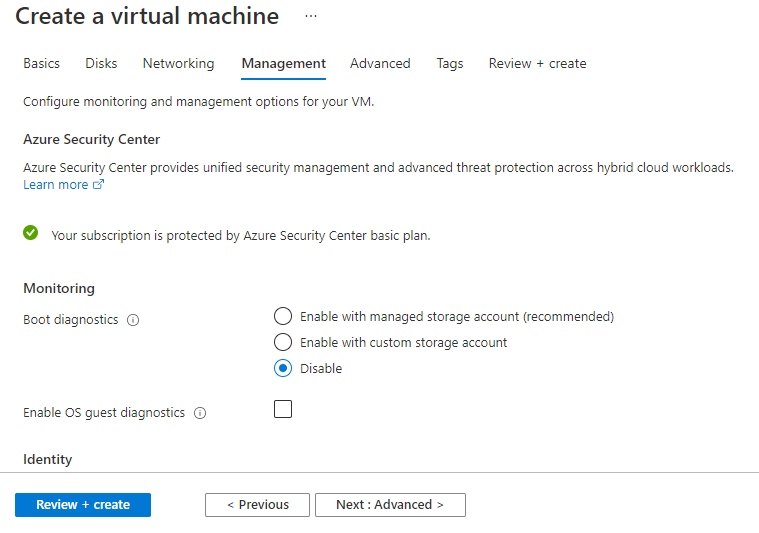
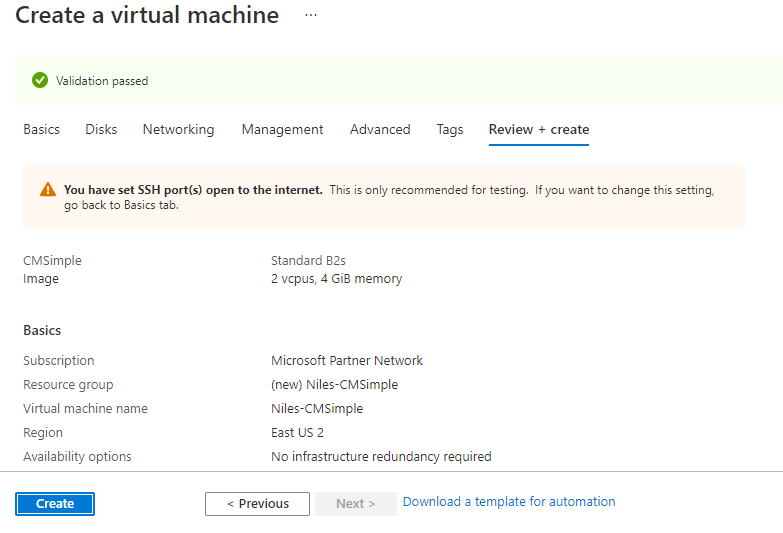
Click on Review + create;
Step 1: Use the browser to access the application at http://<instance ip address> and replace <instance ip address> with the actual IP address of the running instance, Welcome to the demo site. Scroll at the bottom an click on login.
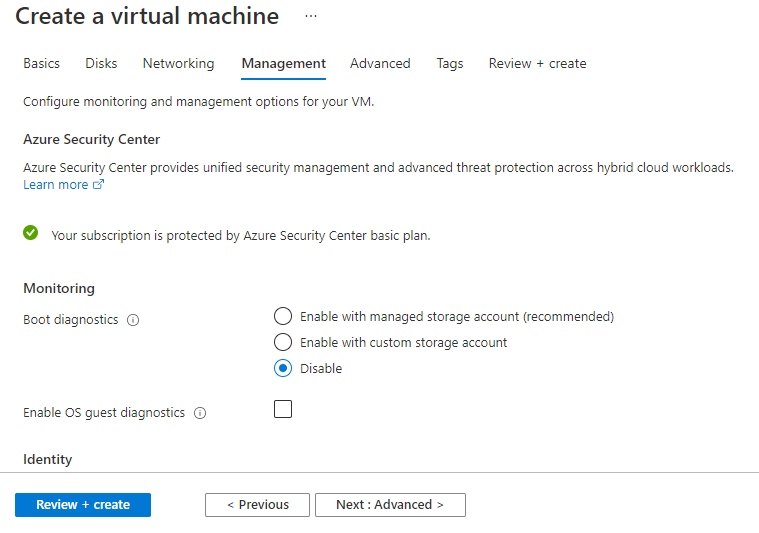

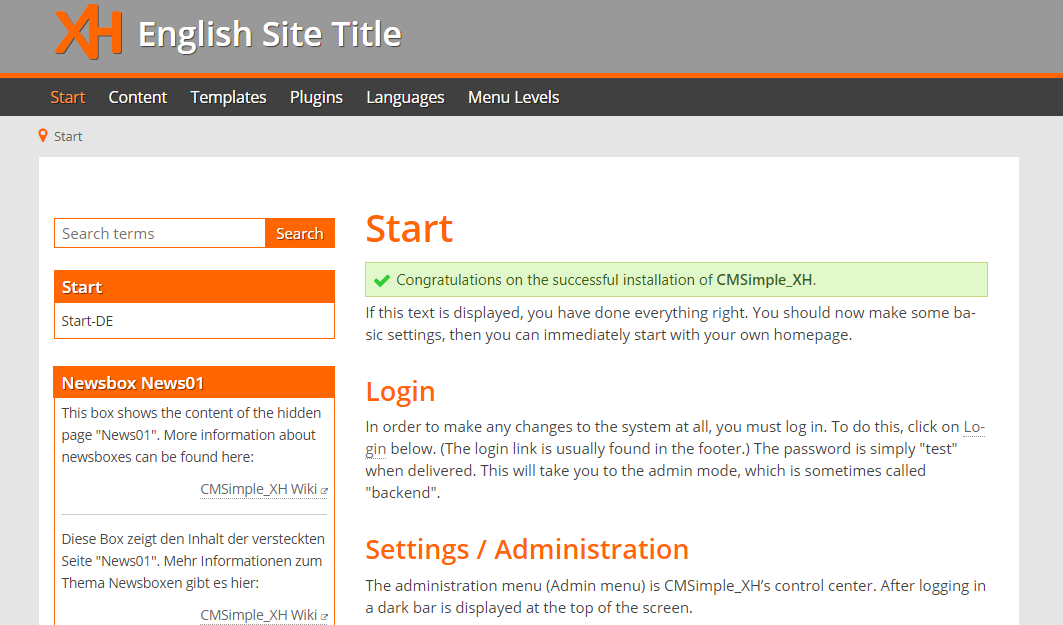
Step 2: Enter the password as “test”. Enjoy the application.
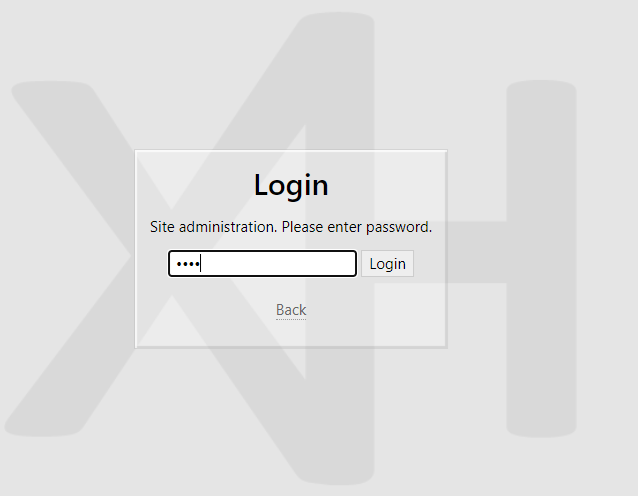
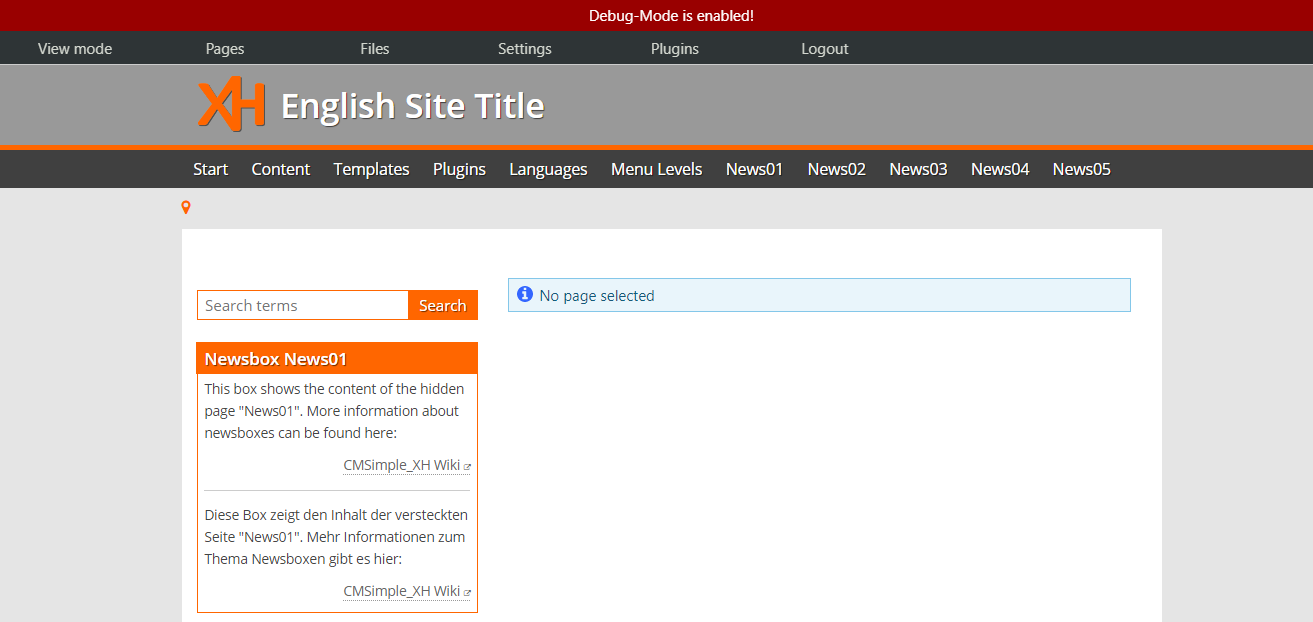
- (510) 298-5936
Submit Your Request
Taking control of your site with a content management system also has great advantages as far as your search engine rankings are concerned. All search engines like to see that websites are updated regularly and favor sites that alter their content on a regular basis. Our CMS platform provides search engine friendly web pages and also allows you to create your own page titles and meta tags used by the Search Engines for page rankings.
The CMS is browser-based and will work on both PC and Mac platforms using either Internet Explorer and Firefox. Keyboard shortcuts may vary between the two systems.
1) Reattach the link. If the page was renamed, the link might have been affected.
2) Confirm that the folder and content block do not contain special characters (such as ‘ “ # % & + / : ; < > ) in the title.
When in doubt, avoid using non-numerical or -alphabetical characters.
Requirements gathering is crucial, to make sure you buy on what you need, not on the shiny features that look good in the demonstration.
Another important factor is how easy the system is to use – most likely, the people you’d like to update the site won’t be that technically comfortable, so the best solution is one that has solid usability.
no. That is the biggest myth of CMSs. Most of the time, the real issues in content creation are around people and processes, not the technology. You need to manage your content creation like any other project – with a clear workflow and timetable, and enough people—with the right skills—to handle what you need to create. The CMS will help you get the content on to the site, but the much more difficult challenge is creating it. And computers don’t write very well.
The Web CMS does not require any special software or any technical knowledge to use. It is a web-based platform and can be accessed wherever you have an Internet connection and a web browser. The interface is very similar to Microsoft Word and does all of the HTML coding for you. You can concentrate on the content and not worry about how it will affect the page layout. It also automatically optimizes your site’s content for search, so that when someone searches for information on your site it is more likely to be found.