MEDIAWIKI
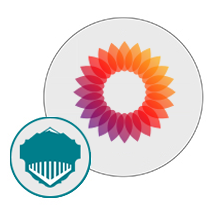
- Apache
- PHP
- MySQL
About

MediaWiki is a free and open-source software designed to run on server farms and suited to power collaborative websites. It is capable of handling daily traffic in millions. MediaWiki is a sort of a CMS minus defined content ownership. It has a minimum pre-defined structure so it allows the structure of develop according to the needs of the collaborators and users. MediaWiki is written in PHP, which is uses to process and display and data stored in a database. It supports various SQL database systems like MySQL, PostgreSQL, MariaDB, and SQLite, which are required at the time of installation besides PHP version 5.5.9 or later. MediaWiki is a robust, feature-rich, immensely scalable, and secure software capable of managing large-scale collaboratively-edited projects.
Features
Edit with ease
Edit a section without loading the whole article, know the recent changes made to an article, use double-click to edit feature, preview the article after editing, and hide minor changes from the editing summary.
Syntax and Structuring Options
Mix Wiki-syntax and HTML, or enable full use of HTML. Separate content with namespaces, save time with word-extension linking, and disambiguate for variety of meaning with parenthetical hiding. Link to specific sections and enable or disable subpages. Assign multiple categories to each page, and use special keywords for enabling the dynamic data insertion.
Presentation
Use skins to present websites in different ways and customize CSS to tune the look and feel further. Generate table of headings, intra-page anchors, and printable versions of articles. Number headings. Covert ISBN numbers to links automatically.
Rights based Permissions
MediaWiki allows multiple rights based permissions. Users, administrators, developers and bureaucrats have different sets of permissions that can be enabled or disabled. Permissions schemes can also be configured to match requirements.
Prevent Spamming and Vandalism
MediaWiki offers various tools to prevent link spamming and abusive editing that include blacklists, and anti-spam, anti-vandalism extensions.
Excellent Multimedia Support
Image resizing is automatic in MediaWiki. Upload audio files and graphics with ease and use Special Upload to preview multimedia. Add mathematical formulae and graphs with extensions.
- Type virtual machines in the search.
- Under Services, select Virtual machines.
- In the Virtual machines page, select Add. The Create a virtual machine page opens.
- In the Basics tab, under Project details, make sure the correct subscription is selected and then choose to Create new resource group. Type myResourceGroup for the name.*.
- Under Instance details, type myVM for the Virtual machine name, choose East US for your Region, and choose Ubuntu 18.04 LTS for your Image. Leave the other defaults.
- Under Administrator account, select SSH public key, type your user name, then paste in your public key. Remove any leading or trailing white space in your public key.
- Under Inbound port rules > Public inbound ports, choose Allow selected ports and then select SSH (22) and HTTP (80) from the drop-down.
- Leave the remaining defaults and then select the Review + create button at the bottom of the page.
- On the Create a virtual machine page, you can see the details about the VM you are about to create. When you are ready, select Create.
It will take a few minutes for your VM to be deployed. When the deployment is finished, move on to the next section.
Connect to virtual machine
Create an SSH connection with the VM.
- Select the Connect button on the overview page for your VM.
- In the Connect to virtual machine page, keep the default options to connect by IP address over port 22. In Login using VM local account a connection command is shown. Select the button to copy the command. The following example shows what the SSH connection command looks like:
bashCopy
ssh azureuser@10.111.12.123
- Using the same bash shell you used to create your SSH key pair (you can reopen the Cloud Shell by selecting >_ again or going to https://shell.azure.com/bash), paste the SSH connection command into the shell to create an SSH session.
Usage/Deployment Instructions
Step 1: Access the MediaWiki in Azure Marketplace and click on Get it now button.


Click on Continue and then click on Create.

Step 2: Now to create a virtual machine, enter or select appropriate values for zone, machine type, resource group and so on as per your choice.






Click on Review + create.
Step 3: The below window confirms that VM was deployed.

Step 4: Open putty and connect with your machine. Add IP address of the running virtual machine.
Step 5: Login with user name and password that you provided during machine creation.
Step 6: Open the URL: http://Public-ip/
Public IP address of the running virtual machine.
Step 7: You should see MediaWiki installation page


Now, click on Set up the wiki button. You should see the following page:
Here, choose your wiki language and click on the Continue button.

On MediaWiki welcome page click on Continue


Step 8: Now, provide your database details as given below and click on the Continue button.


Database configuration:
Host: localhost
Database name: mediawiki
Database User: root
Database Password: Niles@123
Now, provide your database details and click on the Continue button.
 Step 9: On the next screen, create an admin of your choice and continue…
Step 9: On the next screen, create an admin of your choice and continue…


Now, mark all your required settings and click on the Continue button.





Step 10: Now, click on Continue button to start the installation.
 Once the installation is completed. You should see the following page:
Once the installation is completed. You should see the following page:
 Now, click on the Continue button. You should see the following page:
Now, click on the Continue button. You should see the following page:
 Step 11: Here, you need to download the LocalSettings.php file and put it on html directory.
Step 11: Here, you need to download the LocalSettings.php file and put it on html directory.
Now click on – Enter your wiki

Enjoy Your Application.
- (510) 298-5936
Submit Your Request
Until now, small developers did not have the capital to acquire massive compute resources and ensure they had the capacity they needed to handle unexpected spikes in load. Amazon EC2 enables any developer to leverage Amazon’s own benefits of massive scale with no up-front investment or performance compromises. Developers are now free to innovate knowing that no matter how successful their businesses become, it will be inexpensive and simple to ensure they have the compute capacity they need to meet their business requirements.
The “Elastic” nature of the service allows developers to instantly scale to meet spikes in traffic or demand. When computing requirements unexpectedly change (up or down), Amazon EC2 can instantly respond, meaning that developers have the ability to control how many resources are in use at any given point in time. In contrast, traditional hosting services generally provide a fixed number of resources for a fixed amount of time, meaning that users have a limited ability to easily respond when their usage is rapidly changing, unpredictable, or is known to experience large peaks at various intervals.
Traditional hosting services generally provide a pre-configured resource for a fixed amount of time and at a predetermined cost. Amazon EC2 differs fundamentally in the flexibility, control and significant cost savings it offers developers, allowing them to treat Amazon EC2 as their own personal data center with the benefit of Amazon.com’s robust infrastructure.
When computing requirements unexpectedly change (up or down), Amazon EC2 can instantly respond, meaning that developers have the ability to control how many resources are in use at any given point in time. In contrast, traditional hosting services generally provide a fixed number of resources for a fixed amount of time, meaning that users have a limited ability to easily respond when their usage is rapidly changing, unpredictable, or is known to experience large peaks at various intervals.
Secondly, many hosting services don’t provide full control over the compute resources being provided. Using Amazon EC2, developers can choose not only to initiate or shut down instances at any time, they can completely customize the configuration of their instances to suit their needs – and change it at any time. Most hosting services cater more towards groups of users with similar system requirements, and so offer limited ability to change these.
Finally, with Amazon EC2 developers enjoy the benefit of paying only for their actual resource consumption – and at very low rates. Most hosting services require users to pay a fixed, up-front fee irrespective of their actual computing power used, and so users risk overbuying resources to compensate for the inability to quickly scale up resources within a short time frame.
No. You do not need an Elastic IP address for all your instances. By default, every instance comes with a private IP address and an internet routable public IP address. The private address is associated exclusively with the instance and is only returned to Amazon EC2 when the instance is stopped or terminated. The public address is associated exclusively with the instance until it is stopped, terminated or replaced with an Elastic IP address. These IP addresses should be adequate for many applications where you do not need a long lived internet routable end point. Compute clusters, web crawling, and backend services are all examples of applications that typically do not require Elastic IP addresses.
You have complete control over the visibility of your systems. The Amazon EC2 security systems allow you to place your running instances into arbitrary groups of your choice. Using the web services interface, you can then specify which groups may communicate with which other groups, and also which IP subnets on the Internet may talk to which groups. This allows you to control access to your instances in our highly dynamic environment. Of course, you should also secure your instance as you would any other server.
Taking control of your site with a content management system also has great advantages as far as your search engine rankings are concerned. All search engines like to see that websites are updated regularly and favor sites that alter their content on a regular basis. Our CMS platform provides search engine friendly web pages and also allows you to create your own page titles and meta tags used by the Search Engines for page rankings.
The CMS is browser-based and will work on both PC and Mac platforms using either Internet Explorer and Firefox. Keyboard shortcuts may vary between the two systems.
1) Reattach the link. If the page was renamed, the link might have been affected.
2) Confirm that the folder and content block do not contain special characters (such as ‘ “ # % & + / : ; < > ) in the title.
When in doubt, avoid using non-numerical or -alphabetical characters.
Requirements gathering is crucial, to make sure you buy on what you need, not on the shiny features that look good in the demonstration.
Another important factor is how easy the system is to use – most likely, the people you’d like to update the site won’t be that technically comfortable, so the best solution is one that has solid usability.
no. That is the biggest myth of CMSs. Most of the time, the real issues in content creation are around people and processes, not the technology. You need to manage your content creation like any other project – with a clear workflow and timetable, and enough people—with the right skills—to handle what you need to create. The CMS will help you get the content on to the site, but the much more difficult challenge is creating it. And computers don’t write very well.
The Web CMS does not require any special software or any technical knowledge to use. It is a web-based platform and can be accessed wherever you have an Internet connection and a web browser. The interface is very similar to Microsoft Word and does all of the HTML coding for you. You can concentrate on the content and not worry about how it will affect the page layout. It also automatically optimizes your site’s content for search, so that when someone searches for information on your site it is more likely to be found.
Highlights
- Edits tracking with Watchlists, comparative views, and recent changes filter.
- Talk Pages backed by editing related message notifications and auto-signature.
- Supports UTF-8 for characters in multiple languages.
- Interlanguage links for linking articles in different languages.
- Backlink Reports
- Detailed Page Reports covering user, content, and site statistics