ComfyUI Image Generator with Stable Diffusion & NVIDIA Drivers

About

ComfyUI is a highly flexible, powerful, and user-friendly node-based interface for Stable Diffusion that enables advanced AI image generation workflows with ease. Built for performance and transparency, ComfyUI allows users to visually construct custom pipelines for text-to-image generation, inpainting, image-to-image transformations, upscaling, and more — all without writing a single line of code.
Unlike traditional interfaces, ComfyUI uses a modular, drag-and-drop workflow where each node represents a specific step in the generation process, such as model loading, prompt input, sampling, or post-processing. This makes it easy to understand exactly how images are created and to fine-tune or modify each stage of the process independently. It’s especially suited for users who want full control over every parameter while maintaining a clear visual understanding of their AI pipeline.
ComfyUI supports a wide range of Stable Diffusion models and extensions and is compatible with GPU-accelerated environments, enabling fast and efficient generation. It also includes support for features such as LoRA models, ControlNet, image upscaling, prompt weighting, and batch processing — making it ideal for both casual users and professional AI artists or developers.
Features:
ComfyUI pre-installed and optimized
Stable Diffusion engine included
Compatible with NVIDIA GPU EC2 instances
Fast and easy deployment on AWS
No additional setup required
- Type virtual machines in the search.
- Under Services, select Virtual machines.
- In the Virtual machines page, select Add. The Create a virtual machine page opens.
- In the Basics tab, under Project details, make sure the correct subscription is selected and then choose to Create new resource group. Type myResourceGroup for the name.*.
- Under Instance details, type myVM for the Virtual machine name, choose East US for your Region, and choose Ubuntu 18.04 LTS for your Image. Leave the other defaults.
- Under Administrator account, select SSH public key, type your user name, then paste in your public key. Remove any leading or trailing white space in your public key.
- Under Inbound port rules > Public inbound ports, choose Allow selected ports and then select SSH (22) and HTTP (80) from the drop-down.
- Leave the remaining defaults and then select the Review + create button at the bottom of the page.
- On the Create a virtual machine page, you can see the details about the VM you are about to create. When you are ready, select Create.
It will take a few minutes for your VM to be deployed. When the deployment is finished, move on to the next section.
Connect to virtual machine
Create an SSH connection with the VM.
- Select the Connect button on the overview page for your VM.
- In the Connect to virtual machine page, keep the default options to connect by IP address over port 22. In Login using VM local account a connection command is shown. Select the button to copy the command. The following example shows what the SSH connection command looks like:
ssh azureuser@<ip>
- Using the same bash shell you used to create your SSH key pair (you can reopen the Cloud Shell by selecting >_ again or going to https://shell.azure.com/bash), paste the SSH connection command into the shell to create an SSH session.
Usage/Deployment Instructions
After successfully connecting via SSH, you’re ready to set up ComfyUI Image Generator with Stable Diffusion & NVIDIA Drivers. Here’s how to get everything running:
Goto below path:
cd /home/niles/ComfyUI
source venv/bin/activate # Activate virtual environment
(venv) root@comfy:/home/niles/ComfyUI# python3 main.py –listen –port 8188 # Allows external connections # Add –cpu if GPU not available
# Press Ctrl+A then D to detach
Run in the Background (Optional)
Use nohup to keep it running after closing the terminal:
nohup python main.py &
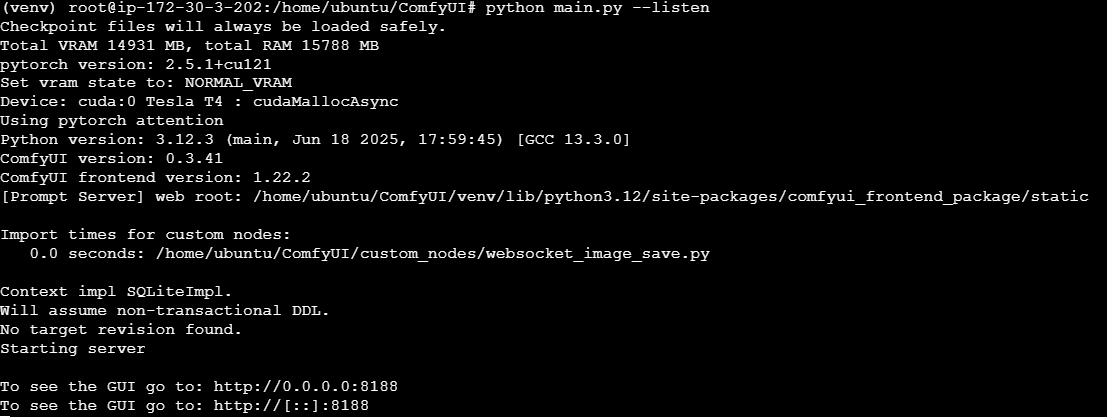
Step 2: Use your web browser to access the application at:
http://<instance-ip-address>:8188
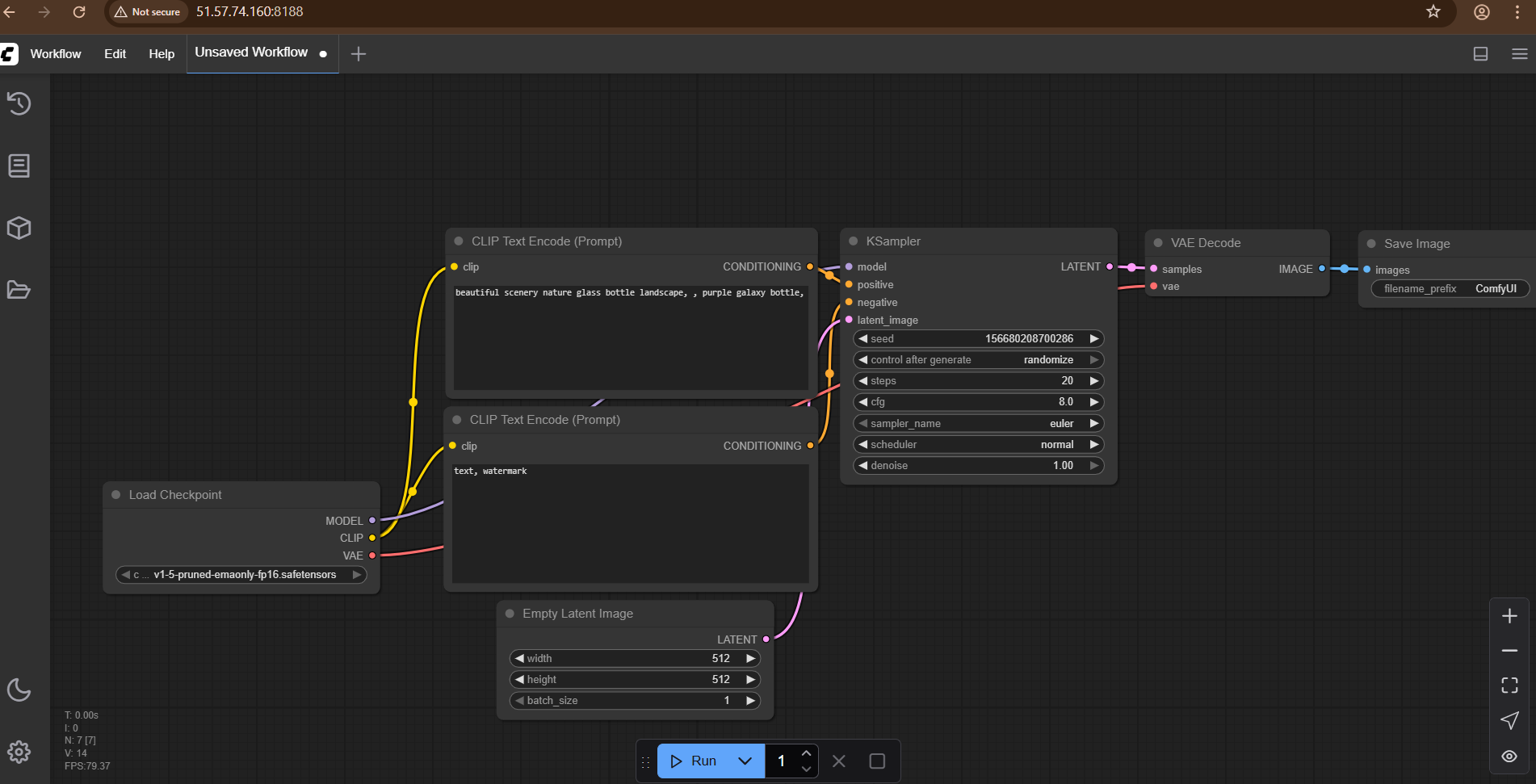
Port Reference:
Comfy_UI: TCP 8188(Accessible at http://<ip>:8188
For Azure firewall configuration, consult the Azure Network Security Groups documentation
- (510) 298-5936
Submit Your Request
Highlights
- Node-Based Interface
- GPU Acceleration
- No Coding Required