MODX
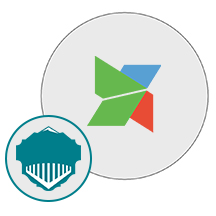
- Apache
- PHP
- MySQL
- CMS
About

The MODX Digital Experience Platform gives you complete control over your creative vision and the experiences you deliver. Have peace of mind that your sites will be easily maintained, delivered with unparalleled performance and security.
MODX Revolution (Revo) is an easy-to-use Content Management System (CMS) and Application Framework rolled into one. Despite the limitless possibilities that MODX affords you, we think you’ll find it refreshingly intuitive to work with. At every step, MODX strives to deliver Creative Freedom.
Revolution is MODX’s flagship CMS and application framework, lovingly called “Revo”
MODX Extras extend the core functionality of the MODX software. Other CMSs refer to them as “Plugins” or “Modules”.
- Type virtual machines in the search.
- Under Services, select Virtual machines.
- In the Virtual machines page, select Add. The Create a virtual machine page opens.
- In the Basics tab, under Project details, make sure the correct subscription is selected and then choose to Create new resource group. Type myResourceGroup for the name.*.
- Under Instance details, type myVM for the Virtual machine name, choose East US for your Region, and choose Ubuntu 18.04 LTS for your Image. Leave the other defaults.
- Under Administrator account, select SSH public key, type your user name, then paste in your public key. Remove any leading or trailing white space in your public key.
- Under Inbound port rules > Public inbound ports, choose Allow selected ports and then select SSH (22) and HTTP (80) from the drop-down.
- Leave the remaining defaults and then select the Review + create button at the bottom of the page.
- On the Create a virtual machine page, you can see the details about the VM you are about to create. When you are ready, select Create.
It will take a few minutes for your VM to be deployed. When the deployment is finished, move on to the next section.
Connect to virtual machine
Create an SSH connection with the VM.
- Select the Connect button on the overview page for your VM.
- In the Connect to virtual machine page, keep the default options to connect by IP address over port 22. In Login using VM local account a connection command is shown. Select the button to copy the command. The following example shows what the SSH connection command looks like:
bashCopy
ssh azureuser@10.111.12.123
- Using the same bash shell you used to create your SSH key pair (you can reopen the Cloud Shell by selecting >_ again or going to https://shell.azure.com/bash), paste the SSH connection command into the shell to create an SSH session.
Usage/ Deployment Instructions
1: Access MODX in Azure Marketplace and click on get it now button.


Click on continue and then click on create,

2: Now to create a virtual machine, enter or select appropriate values for zone, machine type, resource group and so on as per your choice.







Click on Review + create and then create;
After your deployment is complete.

Step 1: Use the browser to access the application at http://<instance ip address> /setup/ index.php replace <instance ip address> with the actual IP address of the running instance.
Your installation dialogue will appear.

Step 2: Start with the configuration as shown below:


Step 3: Now Enter the following Database details or you can create your own database:
Database Name: modx
Database Host: localhost
Database User: root
Database Password: Niles@123

Click on test database server connection,
Step 4: Now you can fill up your admin details as per your choice,

Click on next,
Now click on Next and your installation summary appears,

Next click on Login

Please fill the credentials for login
MODX revolution dashboard appears,

Enjoy your application.
- (510) 298-5936
Submit Your Request
Taking control of your site with a content management system also has great advantages as far as your search engine rankings are concerned. All search engines like to see that websites are updated regularly and favor sites that alter their content on a regular basis. Our CMS platform provides search engine friendly web pages and also allows you to create your own page titles and meta tags used by the Search Engines for page rankings.
1) Reattach the link. If the page was renamed, the link might have been affected.
2) Confirm that the folder and content block do not contain special characters (such as ‘ “ # % & + / : ; < > ) in the title.
When in doubt, avoid using non-numerical or -alphabetical characters.
Requirements gathering is crucial, to make sure you buy on what you need, not on the shiny features that look good in the demonstration.
The Web CMS does not require any special software or any technical knowledge to use. It is a web-based platform and can be accessed wherever you have an Internet connection and a web browser. The interface is very similar to Microsoft Word and does all of the HTML coding for you. You can concentrate on the content and not worry about how it will affect the page layout. It also automatically optimizes your site’s content for search, so that when someone searches for information on your site it is more likely to be found.
Highlights
- Customizable manager
- Built-in installer
- Built-in installer